Celerant POS | How to Redeem Frequent Buyer
Celerant POS | How to Redeem Frequent Buyer

*Celerant recommends using Google Chrome web browser for their POS.

For how to Check Out Customers please read this article:
Celerant POS | Adding & Checking Out CustomersCheck on Frequent Buyer Card:
Just a quick tip! You can see where a customer is at on their punches by selecting FB Count on the POS Screen:
A Frequent Buyer pop-up will appear and you will be able to see the customer's frequent buyer progress:
Redeeming:
Depending on the frequent buyer program you are enrolled in on Astro, some brands require the customer's email address and/or a home address. If the customer does not already have this information listed in Astro, you will see this pop-up letting you know to collect additional information before the customer can redeem their item.
Select "No" to go back to the POS screen. Select "Customers" from the button menu.
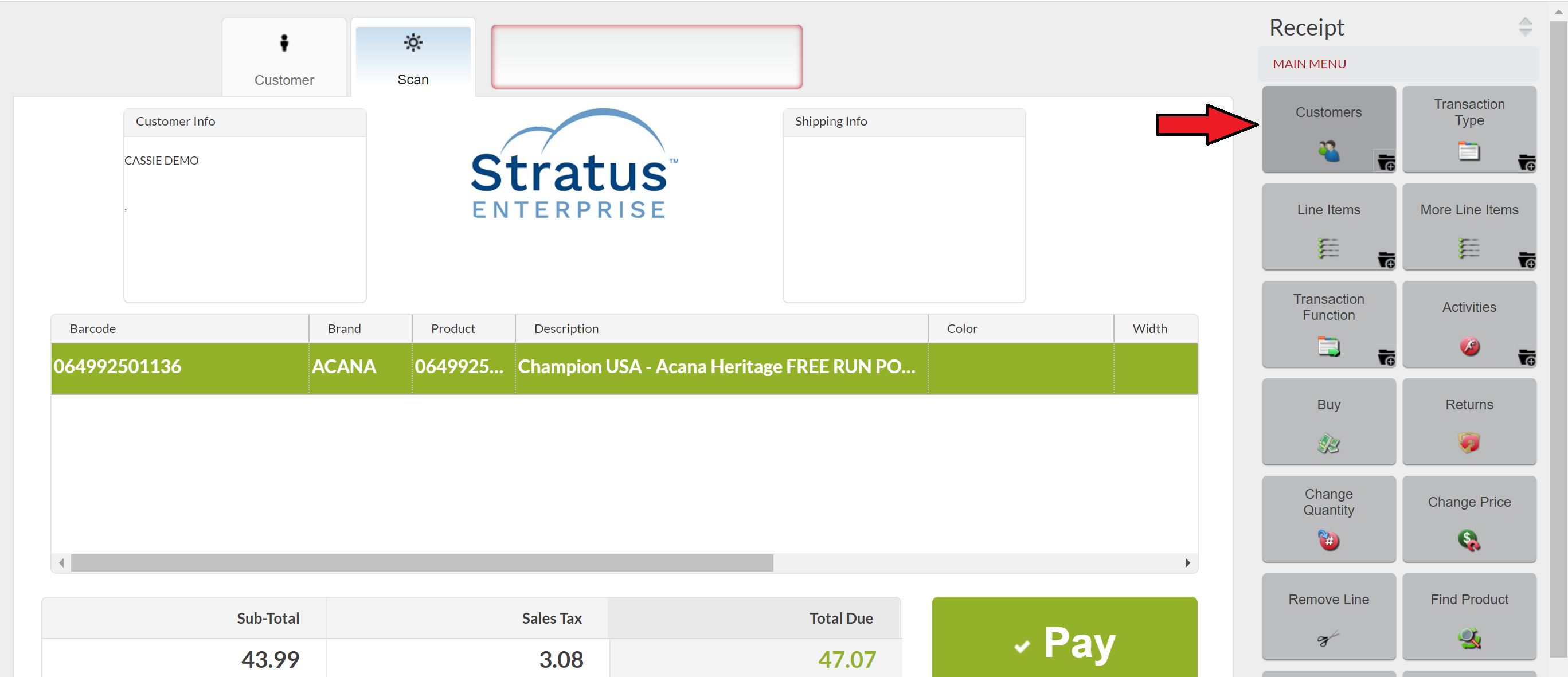
Then select "View Customer"
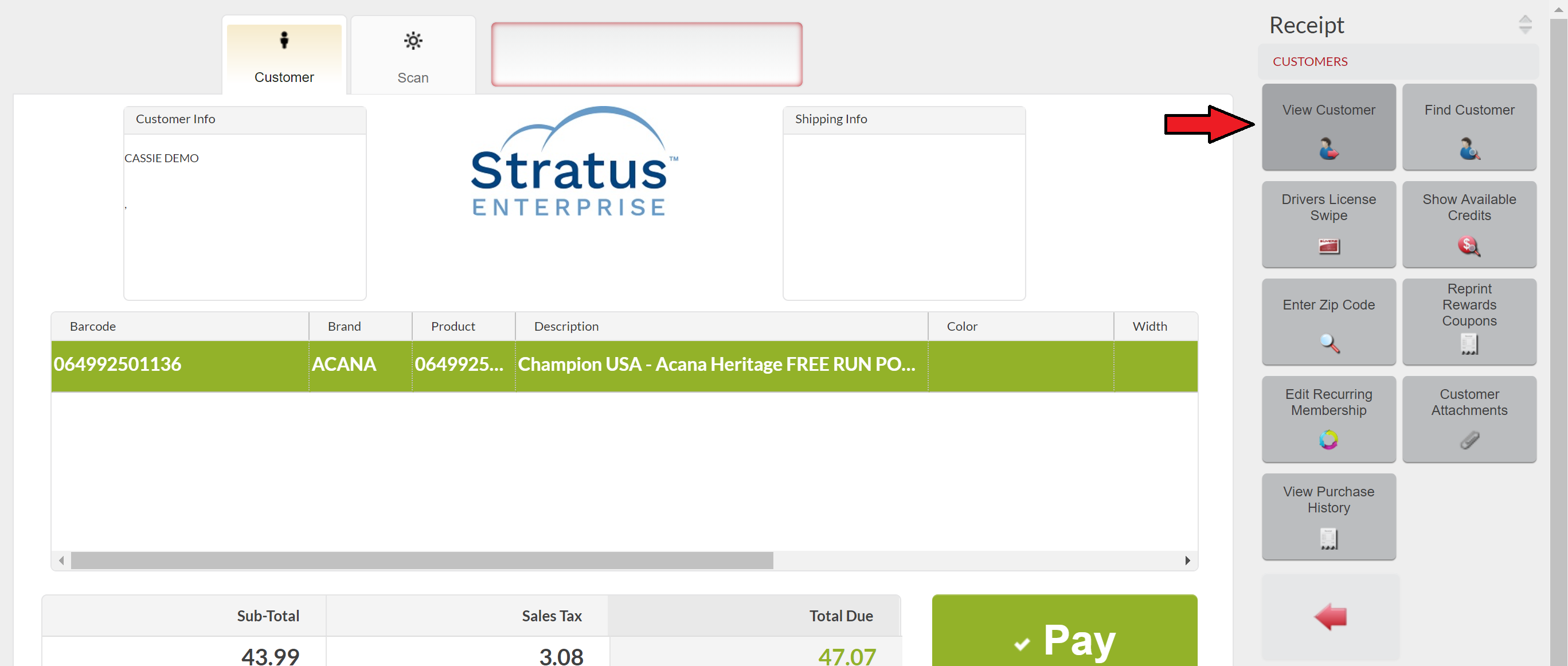
Now you should see the customer form and can enter in the required information. Scroll back up to Save.
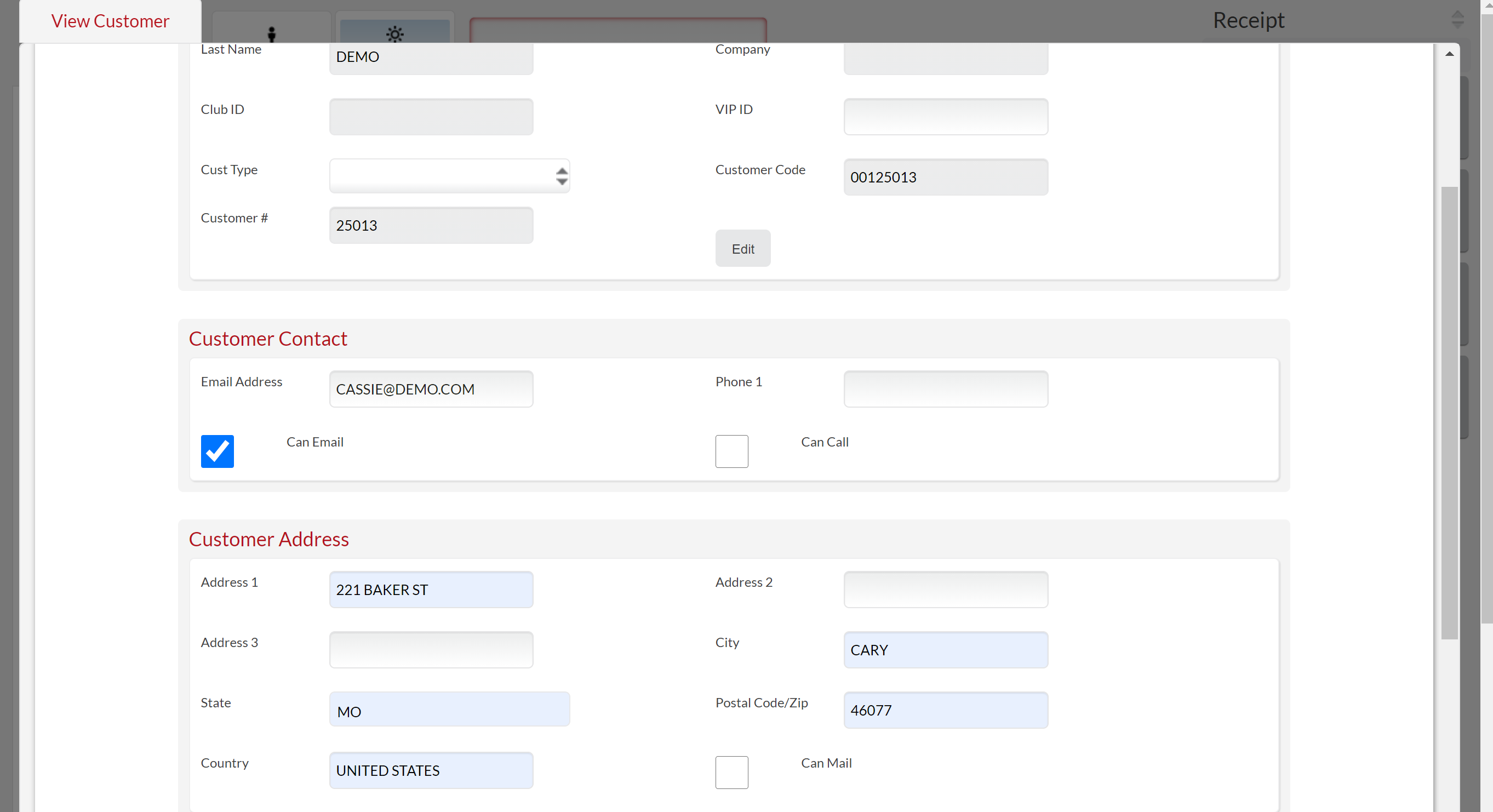
You should now see the information that was just added under Customer Info on the POS screen and now select "Pay".
When the customer is due for a free bag, once you select "Pay" it will automatically zero out the transaction and take you to the Receipt page.
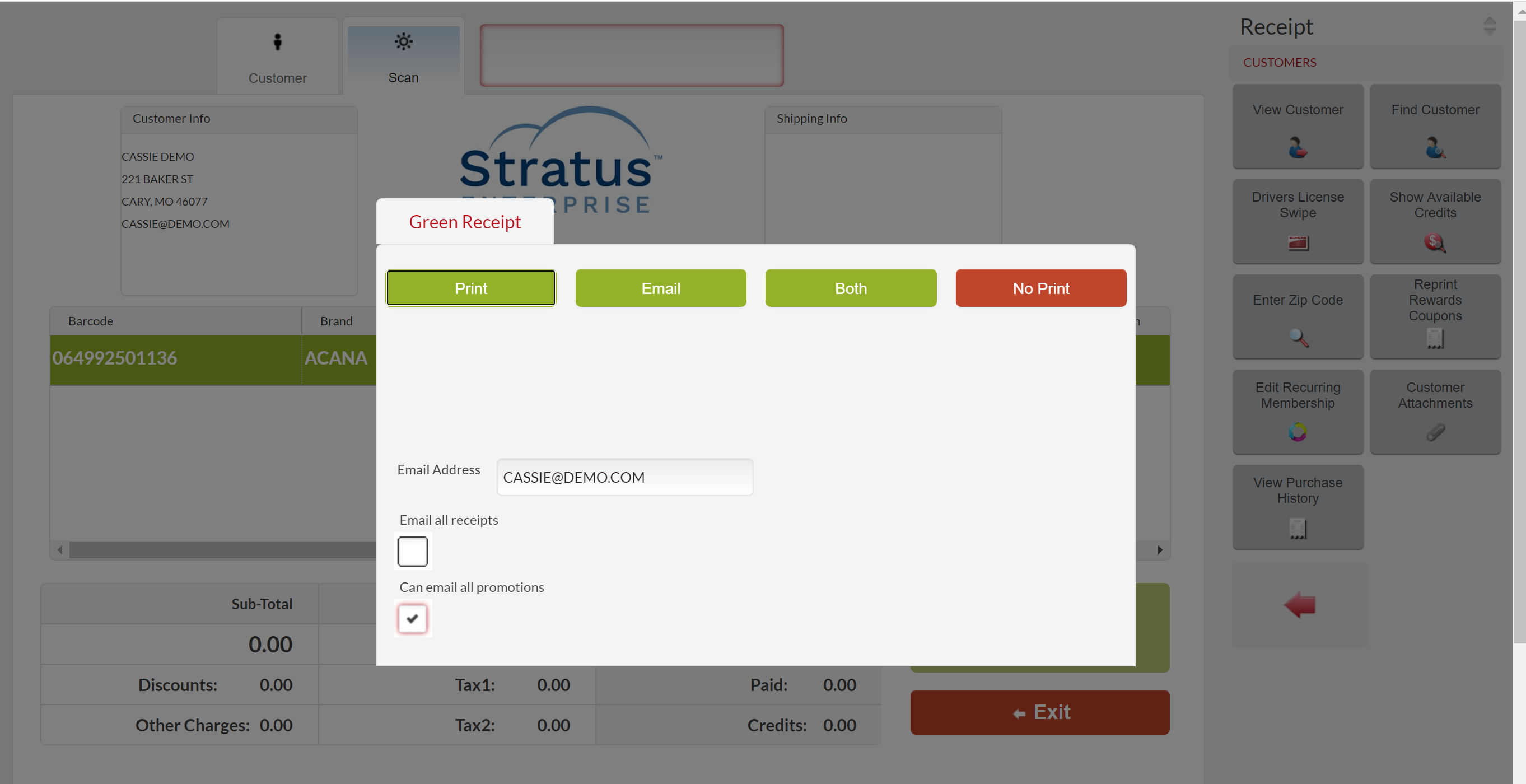
And you're done!
You should now see the information that was just added under Customer Info on the POS screen and now select "Pay".
When the customer is due for a free bag, once you select "Pay" it will automatically zero out the transaction and take you to the Receipt page.
And you're done!
Related Articles
Celerant POS | Overview and Enabling
Celerant POS Overview and Enabling Through Celerant’s point of sale, retailers can access frequent buyer programs; and leverage real-time transaction data to streamline and automate the redemption process with manufacturers. Celerant’s integration ...Redeem Frequent Buyers | Lightspeed X Series POS via Chrome Extension Only | Partial Integration
The integration does not work with the Lightspeed X iPad app. You can use the integration via Chrome on a desktop. How to Redeem a Frequent Buyer: 1. Add the customer to the sale in Lightspeed X Series. 2. Now you can add the customer's chosen free ...Celerant POS | Adding & Checking Out Customers
Celerant POS | Checking Out Customers *Celerant recommends using Google Chrome for their POS. How to Add a New Customer: On your POS screen, you can select "New Customer" button: This will bring up the New Customer form to fill out, enter in any ...How Checkout & Redeem Frequent Buyers | 3 | RetailPro POS Plugin
Make sure you are enrolled in an Astro Frequent Buyer Program before proceeding. To learn how to do this, check out this article: How to Enroll in Frequent Buyer Programs on Astro Video Walkthrough provided by RetailPro: How to Checkout Frequent ...How to Redeem a Frequent Buyer Card
How to Redeem a Completed Frequent Buyer Card During Checkout Let's start with a standard transaction in Checkout. Select Checkout from your header menu or from your homescreen menu. Now start typing the name of your customer into the Lookup search ...