How to Enroll Multiple Stores in Offers? | Advance | Multi-location | Astro Retailers
Advanced Enrollment Grid- Enroll Multiple Locations:
1. Please contact support@astroloyalty.com to turn on this feature for your account.
2. Go to the Offers tab on your account.
3. Select Offer Enrollment Grid.
4. If all your locations are in the same state, you will not have to choose a state first and can skip this step. If you have store's in multiple states, select the State on the right filter option.
5. Enroll the main location in the Offer first.
6. Select the Distributor and enter in the Account Number if required. Then select I Agree.
7. Now that the main location is enrolled, you should see an option to Enroll Others.
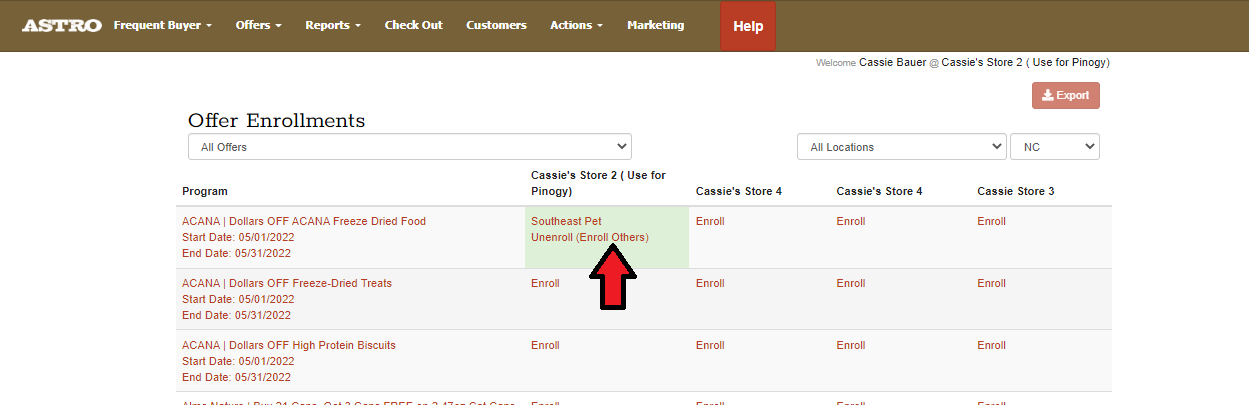
8. You can select to toggle all locations or certain ones that are going to participate in the Offer. Then select I Agree.
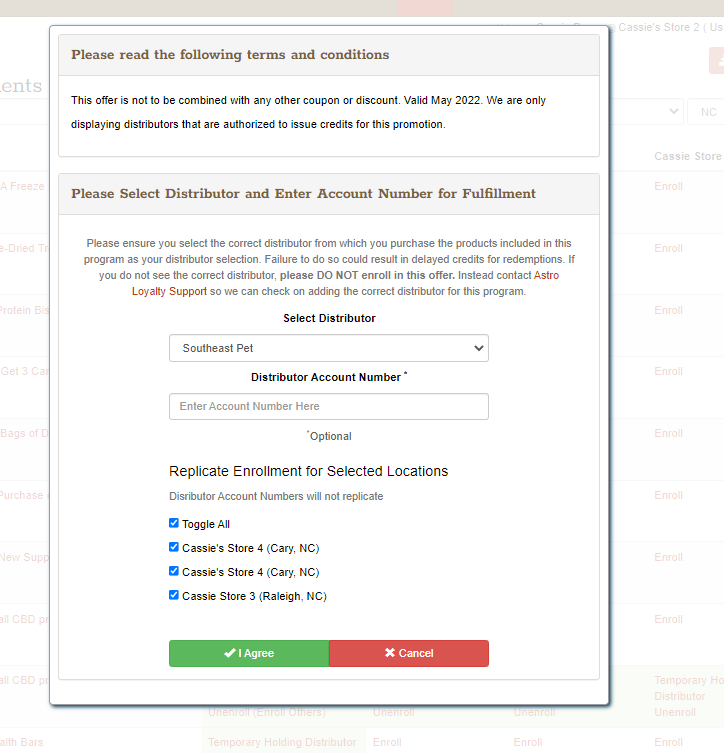

Note that the distributor numbers will not replicate when enrolling multiple stores. You may need to add them per location if required by the distributor.
9. You should see all the locations in that state enrolled in the Offer now. If you have other stores in different states, you can repeat these steps per state.
Related Information:
Related Articles
Enroll Multiple Stores in Offers | Multi-location | Astro Retailers
Enrolling via the Enrollment Grid | Multi-location accounts: The enrollment grid can be used by the Admin user on the parent account. Sub-locations Admin users are able to enroll in Offers with the steps above. 1. Go to the Offers tab on your ...How to Auto-Enroll in Offers? | Astro Retailers
This feature allows you to auto-enroll in Offers for specific brands. Your store will automatically be enrolled for current and any future Offers from that brand. Auto-enrollment will NOT affect any manually enrolled offers. How to Setup ...How to Enroll in Offers? | Single Location | Astro Offers
How to Enroll in Astro Offers: Only ADMIN users can enroll in Offers. Enrolling in Offers Timestamp 0:00-2:30 1. Go to the Offers tab on your account. 2. Select Available Astro Offers. You can filter using the drop down menu or buy clicking on the ...Offer Frequent Asked Questions | Astro Offers | Astro Retailers
What are Astro Offers? Astro Offers are set promotions created for you, the retailer, to give amazing and exclusive deals to your customers without having to deal with the hassle of paper coupons and clearing houses. Astro works with your favorite ...How to Enroll Multiple Stores in Frequent Buyers? | Multi-location | Astro Retailers
Related Information: How to Enroll in Frequent Buyer Programs? | Single Location | Astro Retailers Frequent Buyer Shelf Talkers Selecting/Updating Distributor and Account Number Information How to Redeem a Frequent Buyer Card