Redeemable Same Day | Standard | Astro Points
What is Redeemable Same Day?

Redeemable Same Day
The Redeemable Same Day setting lets you choose whether customers can use the points they just earned on the same transaction they earned them in.
Here’s why that matters:
Let’s say a customer spends $100 and earns 100 points. If you allow them to use those 100 points right away to get $5 off that same purchase, they’re only spending $95, not $100. That means they technically didn’t spend enough to earn all 100 points in the first place. (That being said, if you have the presence of mind to tell that customer they can grab an additional item worth $5 or more, and you discount that item rather than the original $100 sale, then they are still spending the required amount to receive those 100 points.)
This is why we usually recommend turning off Redeemable Same Day, especially for point systems that only reward dollar-off discounts.
When You Might Want to Allow Same-Day Redemption
There are a few situations where it does make sense to let customers redeem their points right away:
- Action Events – For example, if a customer earns 100 points for signing up for your email list, you might want to let them redeem 50 points that same day.
- Non-Discount Rewards – If a customer spends $100 on food and treats and wants to use their points for a Reward for a free dog wash or a treat from the chew bar, and they’re still paying the full $100 at checkout, then it’s fine to let them redeem points on the same day. The reward is extra—it’s not discounting the $100 they just spent.
- Discounts on Additional Items - You would need to tell a customer to grab an additional item worth the value of the discount or higher, and then discount that item rather than the original dollar amount of the sale.

Only allow same-day redemptions when the reward isn’t reducing the dollars that earned the points. Otherwise, you risk customers using points on purchases that didn’t fully qualify to earn them.
Redeemable Same Day Points Disabled:
Having the Redeemable Same Day option disabled means that your customers will still earn their points for their purchases, but the points will NOT be added to their account until the transaction is complete. This will prevent them from making a purchase and using those points to redeem a reward on the same transaction.
1. As an Admin user on the account, go to your Actions menu.
2. Select My Points Setup
3. You can use an existing Points Event you already created or you can create a new Event.
In this example, we will edit an existing point option "Midtown Points. This is a basic $1= 1point event.
4. Near the bottom of the options, there is a check box for Redeemable Same Day.
In this example we are leaving the box unchecked.
So now, we will show you what happens during check out with this option not checked for your Points Events.
1. Go to Checkout.
2. Look up the customer.
3. Enter in their purchases for that transaction(if any) and select Manage Loyalty Points.
4. Enter in their Points earned.

5. If everything looks correct, select Checkout. You will see that the customer has earned the points for their purchase today.

6. Since the Redeemable Same Day option is disabled, the Points total DOES NOT update during this transaction. The points will be applied to their account after the transaction. Select Finish when done.
In this example, the customer's points remain at 0 even though they earned 16 during the transaction.
In this example, the customer's points remain at 0 even though they earned 16 during the transaction.
If you ring up the customer again, you will see the points in their account now.
Redeemable Same Day Points Enabled:
When the Redeemable Same Day Points option is enabled, this functions similarly to how the Basic Loyalty Points option works if you have been using that prior. The customers can earn points during the transaction and redeem those points during the same transaction.
1. As an Admin user on the account, go to your Actions menu.
If you are a multi-location account, the Admin user on the parent account will have access to these options.

2. Select My Points Setup
3. You can use an existing Points Event you already created or you can create a new Event.
In this example, we will edit an existing point option "Midtown Points. This is a basic $1= 1point event.
4. Near the bottom of the options, there is a check box for Redeemable Same Day. Check the box to enable.
This will show you how the points will work with this option enabled:

2. Look up the customer.
3. Enter in their purchases for that transaction(if any) and select Manage Loyalty Points.

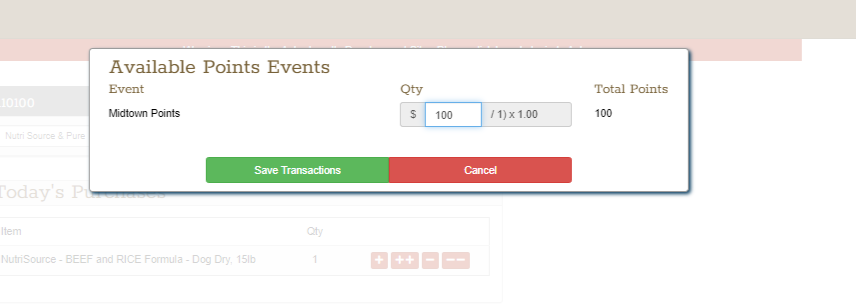
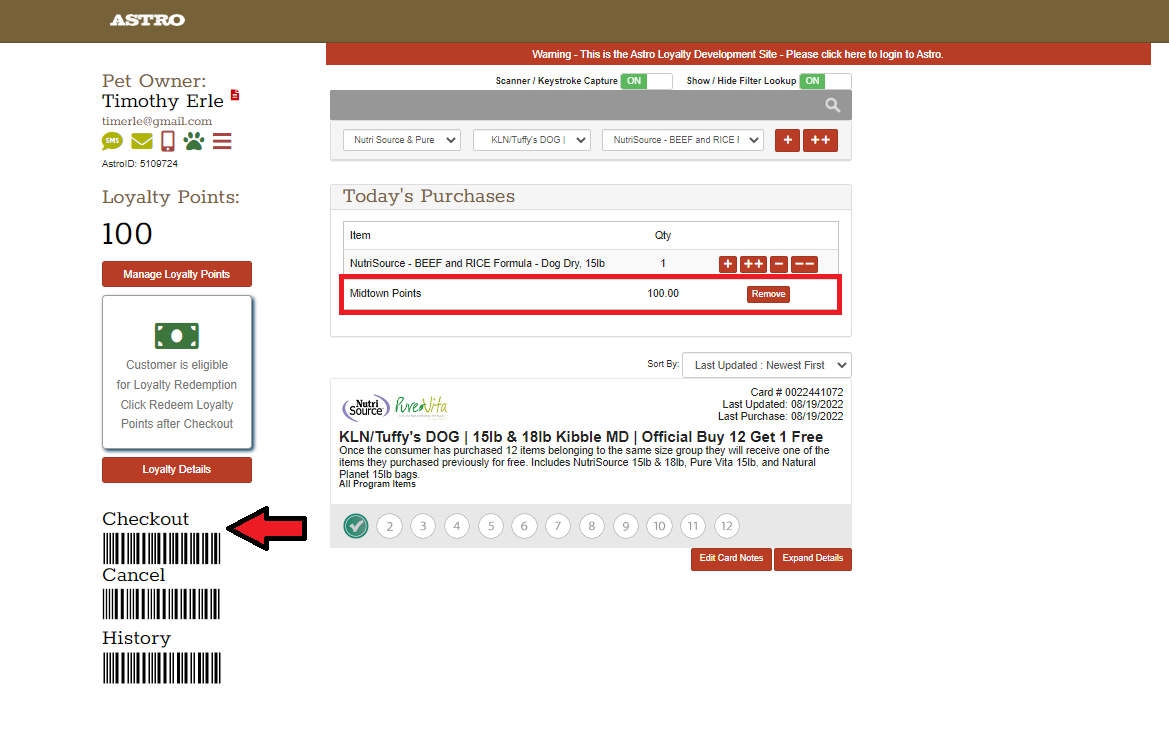
Related Information:
1. Go to Checkout.
2. Look up the customer.
3. Enter in their purchases for that transaction(if any) and select Manage Loyalty Points.
4. Enter in their Points earned and Save Transaction.
5. If everything looks correct, select Checkout. You will see that the customer has earned the points for their purchase today.
6. Since the Redeemable Same Day is enabled, the points will be applied to their account during the transaction.
The customer has earned enough points to be redeemed in this example. If they want to redeem those points now, you can select Redeem Loyalty Points.

The customer has earned enough points to be redeemed in this example. If they want to redeem those points now, you can select Redeem Loyalty Points.
7. Redeem their reward and Save Redemption Selection.

8. Their points will now update from the redemption and you can apply the redeem reward to your POS. If everything looks correct, select Finished.

Related Information:
Related Articles
How to Setup Points? | Standard | Astro Points
How to Earn Points By Day? | Advanced | Astro Points
This Loyalty Points option is included for those that are subscribed to our Loyalty Points and Astro Marketing Suite services. For more information about the Marketing Suite, please view this article: Astro Marketing Suite | Overview & Videos | NEW. ...How to Set Max Redemptions Rewards? | Standard | Astro Points
Max Redemption Rewards: When setting up your Point Rewards you can set a Max Redemptions Per Customer and/or a Max Redemption Lifecycle. 1. As an Admin user, go to the Actions menu. 2. Select My Points Setup. 3. Select Add Reward or you can edit an ...My Loyalty Points | Astro Mobile App | Customer View
If your Neighborhood Pet Store has a Loyalty Points Program, you will be able to track your progress and view reward opportunities here. 1. If you haven't already, download the Astro Loyalty Mobile app to access your Frequent Buyer information. ...Loyalty Points | Lightspeed X Series POS via Chrome Extension Only | Partial Integration
The integration does not work with the Lightspeed X iPad app. You can use the integration via Chrome on a desktop. How to Add Loyalty Points: Loyalty Points is an additional service we offer, if you would like to have Loyalty Points enabled for your ...