How to Convert Pet Owner to Breeder Account | Customers

You must be enrolled in a Breeder program in order to see some of the account options.
How does a Breeder Program function on Astro?
When you add a customer to Astro they are automatically designated as a PetOwner. Only customers who are designated as a Breeder on your Astro account can have their purchases apply towards a breeder program. Once they are Breeders all you need to do is scan their purchases in checkout like you would normally, Astro will handle the rest!
Converting via Checkout:
1. Go to Checkout.
2. Lookup their account and select. Or create a new customer.

You will need to create a customer first (if they are not already in your account) and then convert them to an Breeder.
3. Click on their name to Edit the information.
4. Select Convert to Breeder Account.
5. Select the Manufacturer.
6. Enter an Breeder ID number then Save.

A Breeder ID is required in order for the Frequent Buyer program to recognize the Breeder account and punch the correct program card.
Now their account will state that they are a Breeder.
Converting via Customers
1. Go to Customers.
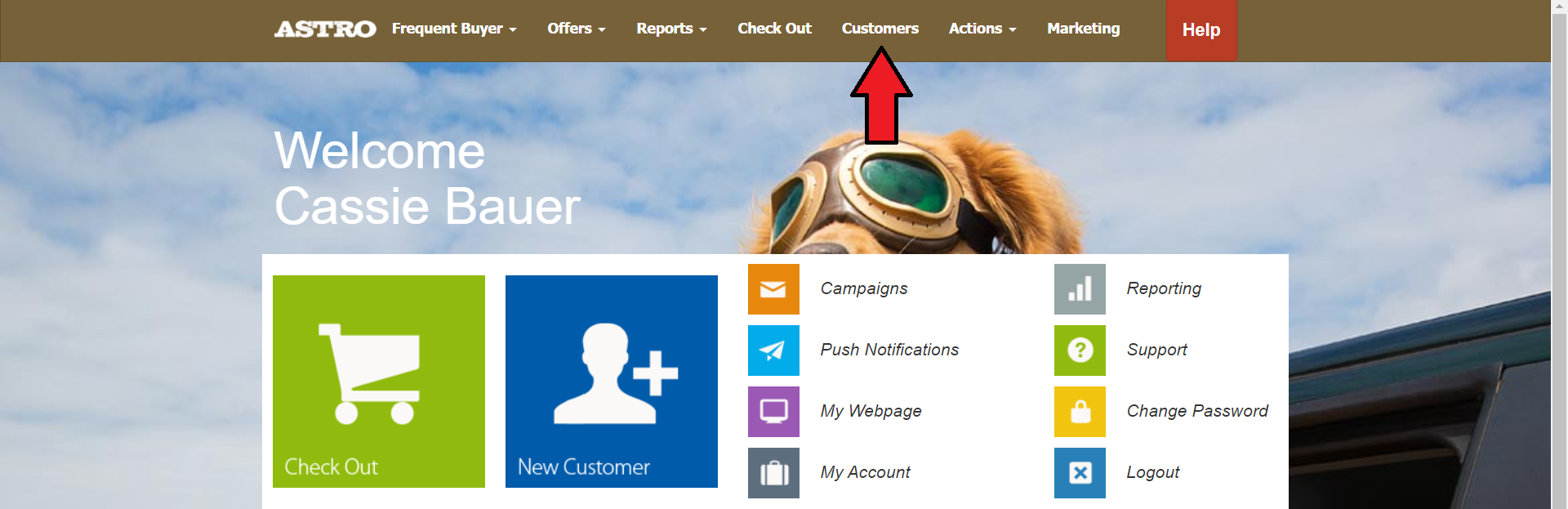
2. Lookup the account and select their name.
3. Select Edit Customer.
4. Select Convert to Employee Account.
5. Click on Add New Breeder ID.

6. Select the Manufacturer.
7. Enter an Breeder ID number then Save.

A Breeder ID is required in order for the Frequent Buyer program to recognize the Breeder account and punch the correct program card.
FAQs:
How does a customer apply for and acquire a Breeder ID Number?
This can vary according to the manufacturer program in question. Most manufacturers will have forms on their website that a customer can fill out to apply for a breeder number. If a breeder is approved by the manufacturer a unique number will be assigned and sent to them either via mail or email. Your customer should be able to show you an official document or email with this number when they sign up for the program at your store.

If the brand does not issue Breeder ID's, please consult your brand rep for what to put in the Breeder ID field instead.
How do I know if my customer's breeder number is valid?
Customers should be able to present you with an official digital or paper document from the manufacturer. It is up to you to verify whether or not this number is valid if you are uncertain. The best way to do this is by contacting the manufacturer or your manufacturer rep directly.

**IMPORTANT Champion Notice- Breeder must present to the retailer a valid Champion breeder card (paper or digital) in order to participate in the program. The breeder ID will be used to verify Champion breeder approval. If the breeder ID is not presented or not valid, Champion reserves the right to not issue credit for free bag. Any questions about Breeder validation should be directed to Champion Customer Service - 780-784-030
Moving a Customer's Prior Transactions to a Breeder Program:

Confirm with your manufacturer rep or with the manufacturer directly that they will honor prior purchases on a new breeder program card. Some manufacturers may deny credit on a redemption if they see transactions made prior to the issuance of the customer's breeder number. Others may permit some prior transactions within a certain time range. Make sure you have something in writing stating that you were given permission to do this. We cannot say one way or another whether or not a manufacturer will permit this since it is a case by case basis.
1. Once you are confident that the manufacturer will allow prior purchases on a customer's new breeder card you can look up the customer's account in Checkout. If you have not converted them to a Breeder yet do so now (see above). Now scan the qualifying item they are purchasing. Since they are a Breeder now, Astro will place this purchase onto the Breeder Frequent Buyer Program.
This is easiest to accomplish if the customer is present in your store and purchasing an item that qualifies for the breeder program, but it can also be done if they are absent. To create the Breeder Card use the drop-down filter menus to add an item to their account in checkout. This item will be placed under Today's Purchases and will need to be Removed once you have moved the other purchases to the card it created.
2. Using the Drag & Drop Method you can now move the green checkmarks from the Standard Frequent Buyer Program to the Breeder Frequent Buyer Program. If the item on the standard card also qualifies for the breeder program you will be able to move it without any trouble. If the item does not qualify for the breeder program it will remain on the standard card. From this point forward all qualifying breeder items purchased by this customer will populate on the breeder card and all non-qualifying breeder items purchased will populate on the standard cards.
Customer no longer wants to participate Breeder programs:
Option 1: If a customer no longer wants to participate in one of the breeder programs that they are registered for you can remove that specific registration by editing their Breeder account under Checkout. Once inside the customer account, click on their name and click on the delete icon next to the appropriate manufacturer and breeder number located next to Breeder ID.
Click Save Breeder Information then click X to return to their Checkout screen. If they had an incomplete breeder program card for the manufacturer you just removed it will be frozen. The purchases can be dragged and dropped from the breeder card to the standard card once a standard card is created during checkout. If the customer is registered for any other manufacturer breeder programs they will still be active.
Option 2: If you wish to convert the customer's status entirely because they will no longer be participating in any breeder programs you can do so by editing their Breeder account while under Checkout. Once inside their account, click on their name and click the grey button which states Convert to Pet Owner Account.
This will freeze all of their open breeder cards under their checkout screen and those purchases will need to be drag and dropped to a standard frequent buyer card once it is created during checkout.
Related Information:
Related Articles
Converting a Pet Owner Account to an Employee Account
How to Convert a Pet Owner account to an Employee Account You must be enrolled in an Employee Feeder program in order to see the Employee account options. Converting via Checkout: 1. Go to Checkout. 2. Lookup their account and select. Or create a new ...Add a New Customer | Astro Retailers
How to Create a Pet Owner Account for a New Customer: The video above shows how to add a new customer prior to the launch of the Astro Marketing Suite. The main difference between what you see in the video and how it works now is where the Add ...Upload an Existing Customer List for New Astro Retailers
This article is for onboarding new retailer's customers. Uploading customer lists is done when a retailer first joins Astro and has a blank account. We can only upload one list, so make sure the list has the correct customer's information to the best ...My Account | Astro Mobile App | Customer View
Visit the My Account menu to review and make changes to your Pet Owner Account. It's a good idea to check with your neighborhood pet shop to get more information about what types of communications they send via each delivery channel. Some pet shops ...How to Convert to Astro from Paper or Digital Frequent Buyer Programs
How to Convert your Paper Frequent Buyer Cards to Digital Frequent Buyer Cards in Astro There are several ways that you can convert your current customers' Frequent Buyer progress to Astro. Manual Method for Paper Card Conversions If you have been ...