Loyalty Points | Lightspeed X Series POS via Chrome Extension Only | Partial Integration

The integration does not work with the Lightspeed X iPad app. You can use the integration via Chrome on a desktop.
How to Add Loyalty Points:

Loyalty Points is an additional service we offer, if you would like to have Loyalty Points enabled for your account or would like more information, please contact support@astroloyalty.com.
1. If you have not set-up your Loyalty Points yet, please view this article: Loyalty Points - How to Setup Programs & Checkout Customers.
For the Loyalty Event, make sure to have the Lightspeed X Event set to Yes and select how you want the Dollars Based On; Sku Subtotal, Sale Subtotal, or Sale Total.
2. Once the points program has been set up in your Astro account, you should start to see the points accumulating for your customer in Lightspeed X. Add the customer to the sale in Lightspeed X.
3. If you are not already logged into Astro, you can log in via the link.
4. The integration will attempt to find the customer on your Astro account just in case they were added previously if an account for them already exists, or a family member's account is already in place. It should bring up some Astro information.
5. Add their purchases to the sale.
6. Select Commit to Astro. You will also see that it shows how many points they will be earning for this transaction.
Our event is based on the SKU Subtotal, so it is pulling the number from the price $33.99.
7. You should see their points show under Today's Purchases. If everything looks correct, select Checkout.
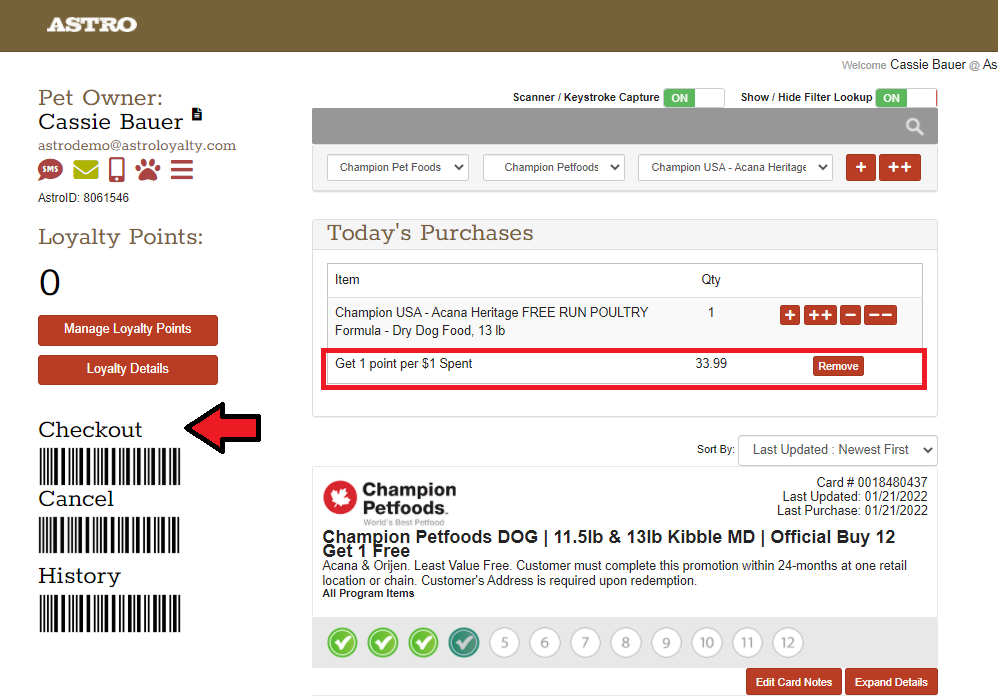
8. You will see that their points show on the left now. Click Finished to go back to Lightspeed X.
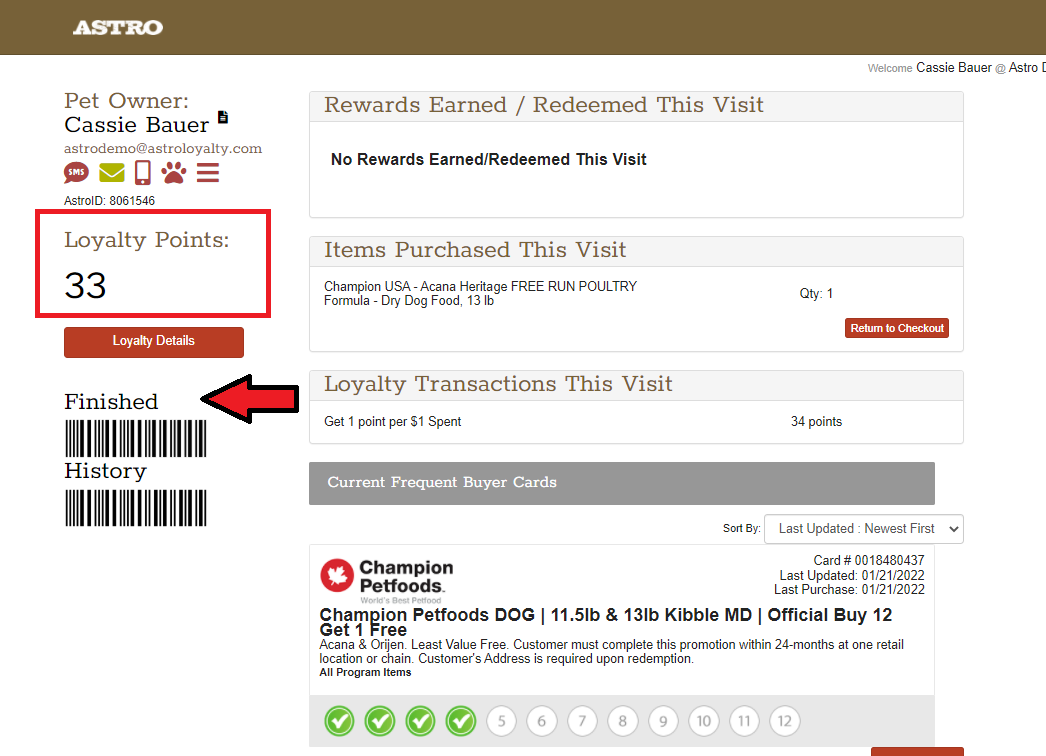
9. Now you can finish the sale as you would normally and collect your customer's payment.
How to Redeem Loyalty Points:
1. If you did not set-up Rewards in your Loyalty Point program, you will need to do so first. Please review this article: Loyalty Points - How to Setup Programs & Checkout Customers
2. Add the customer to the sale in Lightspeed X.
3. If you are not already logged into Astro, you can log in via the link.
4. Add their purchases to the sale.
5. Select Commit to Astro.
6. When in Astro, if the customer has earned enough points you will see a notice on the left. Select Checkout to proceed to redemption.
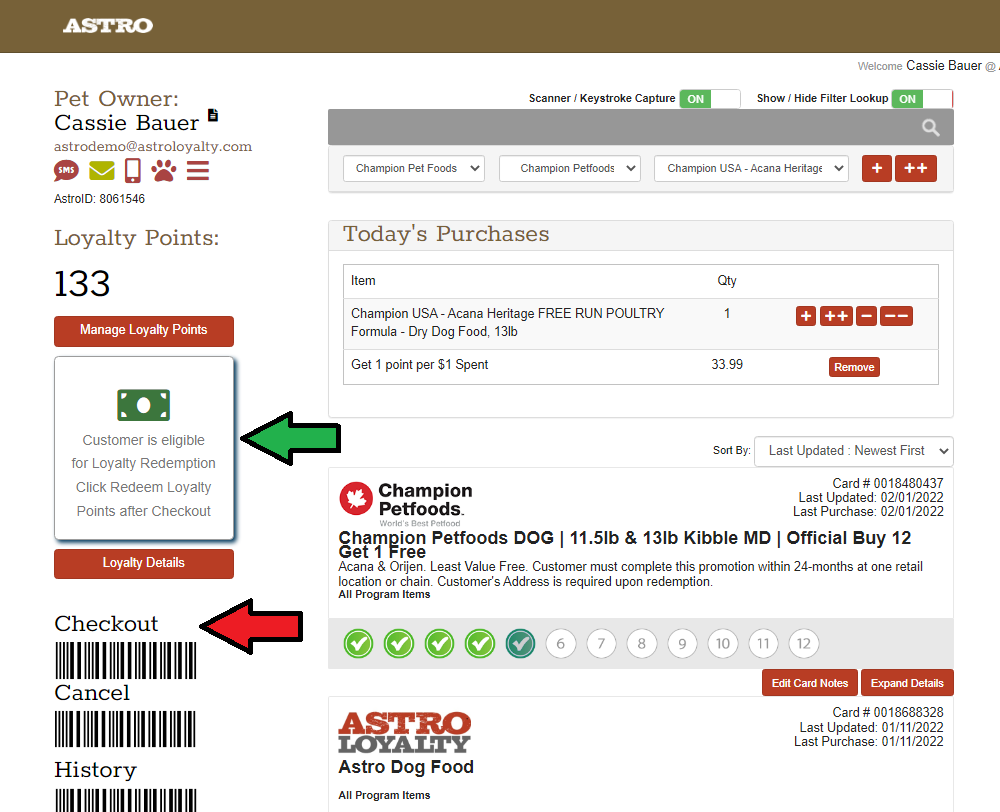
7. Select Redeem Loyalty Points on the left.
8. Select the quantity and Save Redemption Selection to redeem the reward.
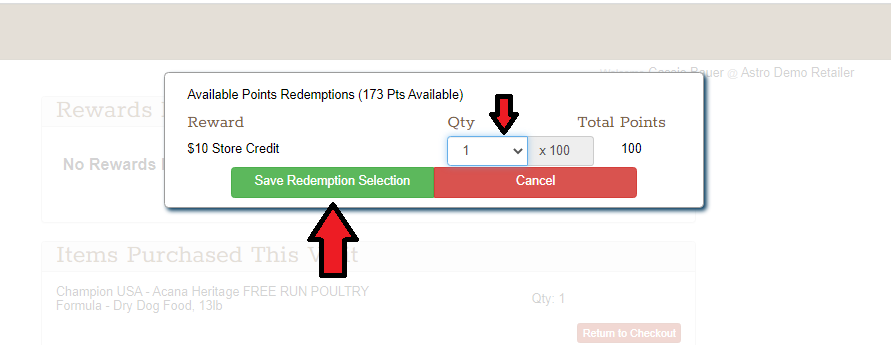
9. You will see that the points have been reduced and if everything looks correct, select Finished to return to Lightspeed X.
10. Depending on the Rewards that you set for your store(s), you will need to discount the sale according to the Loyalty Reward they earned. Astro does not apply any discounts to your sale. This must be done manually.
In this example, we had a reward for $10 Store Credit and applied it to the bag they purchased that day.
In this example, we had a reward for $10 Store Credit and applied it to the bag they purchased that day.

TIP: When naming your Loyalty Points Rewards make sure you include enough detail in the title so your cashiers know how to issue the reward to the customer while in Lightspeed X.
11. Now any payment can be collected and the sale can be finalized in Lightspeed X.
Related Information:
Related Articles
How to Enable Lightspeed X-Series | Lightspeed X-Series POS via Chrome Extension Only | Partial Integration
Only Admin users can enable the integration. The integration does not work with the Lightspeed X iPad app. You can use the integration via Chrome on a desktop. 1. Contact Astro Support: support@astroloyalty.com, so that we can enable the integration ...Checkout Frequent Buyers | Lightspeed X Series POS via Chrome Extension Only | Partial Integration
The integration does not work with the Lightspeed X iPad app. You can use the integration via Chrome on a desktop. How to Checkout for Frequent Buyer Program: 1. You can start your Lightspeed X Series sale as you would normally by adding your ...Checkout & Redeem Offers | Lightspeed X Series POS via Chrome Extension Only | Partial Integration
How to Checkout & Redeem Free Good Astro Offers: 1. You can start your Lightspeed X Series sale as you would normally by adding your customer's name to the sale. 2. If you are not already logged into Astro, you can log in via the link. 3. The ...Redeem Frequent Buyers | Lightspeed X Series POS via Chrome Extension Only | Partial Integration
The integration does not work with the Lightspeed X iPad app. You can use the integration via Chrome on a desktop. How to Redeem a Frequent Buyer: 1. Add the customer to the sale in Lightspeed X Series. 2. Now you can add the customer's chosen free ...Astro Loyalty Points | Lightspeed | Partial Integration
Turning on Lightspeed Event for Loyalty Points: Only an Admin users can make changes to the Loyalty Points. For more information about setting up Loyalty Points, check out: Loyalty Points - How to Setup Programs & Checkout Customers This article is ...