How Customers Earn Loyalty Points | Shopify Ecommerce Integration

Loyalty Points is an additional service we offer, if you would like to have Loyalty Points enabled for your account or would like more information, please contact support@astroloyalty.com.
If you have not set-up your Loyalty Points yet, please view this article: Loyalty Points - Loyalty Points | How to Setup Programs
For the Loyalty Event, make sure to have the Rest API Event set to Yes.
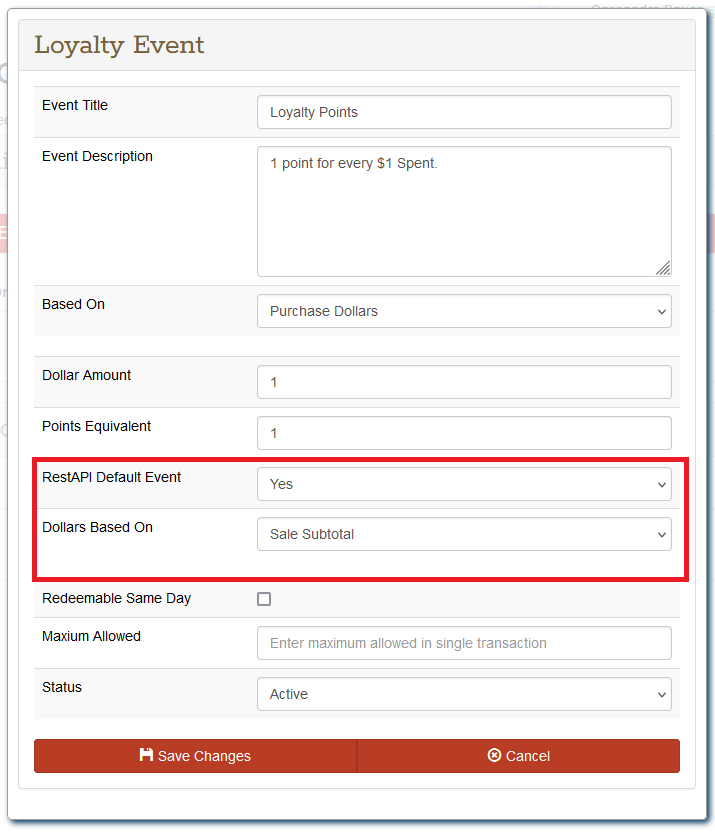
Video:
To View Loyalty Points:
1. Customers can click on the red Astro button at the bottom of the website to view their Astro rewards.
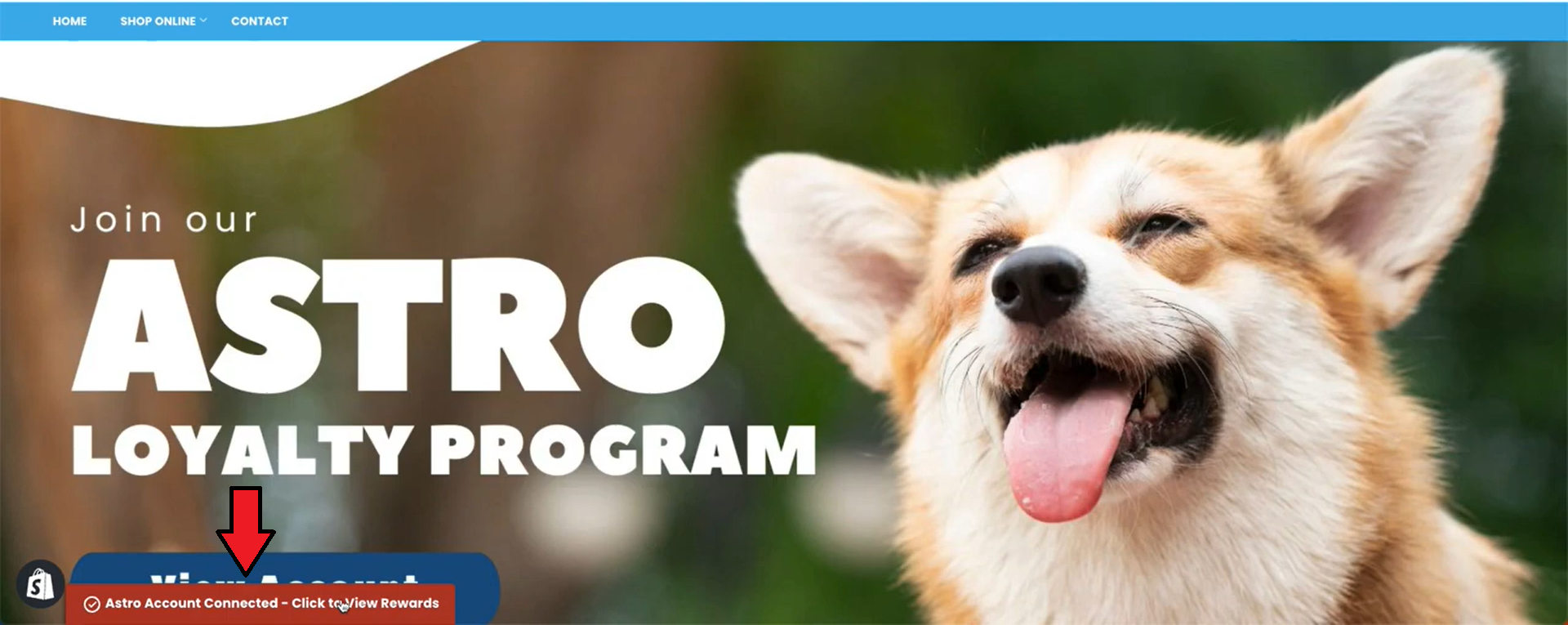
2. They can click on the Points option on the My Astro Dashboard.
3. This will show them their current Points total and any Eligible Rewards they have earned (based on the Rewards setup on your Loyalty Points program in Astro) and the previous Points transactions.
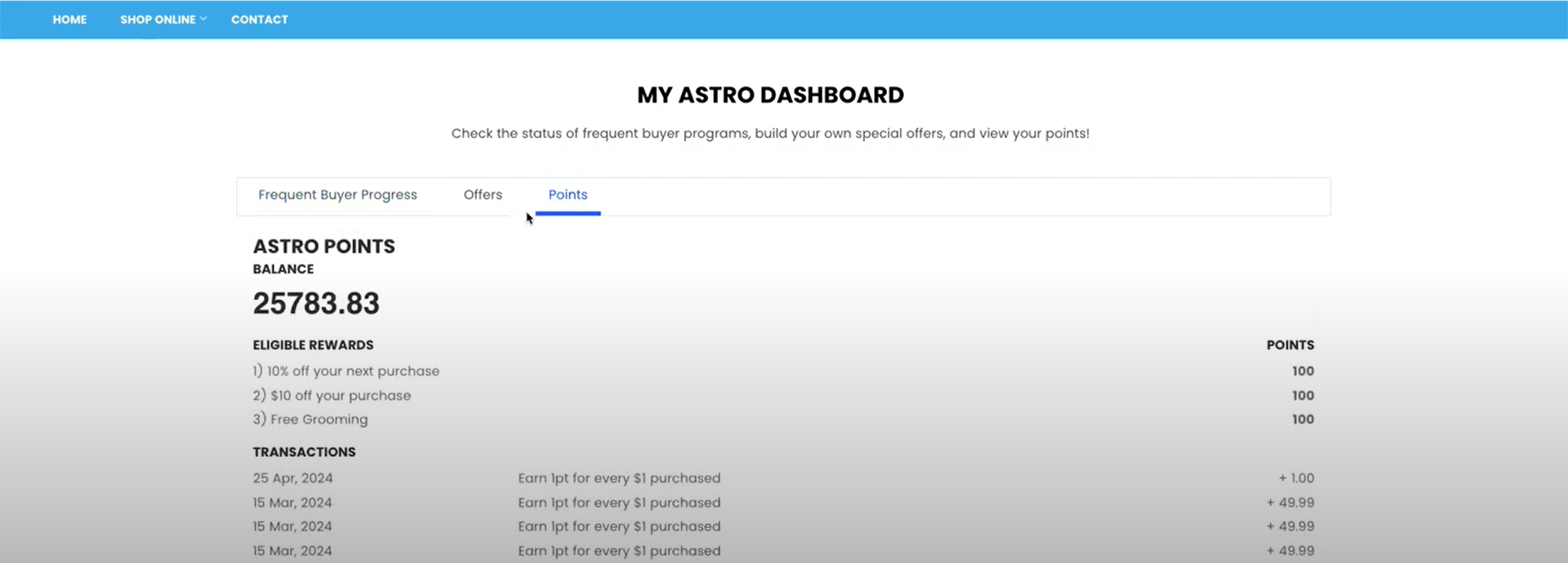
Earn Loyalty Points:
1. The customer will need to select the items they wish to purchase on your Shopify website.
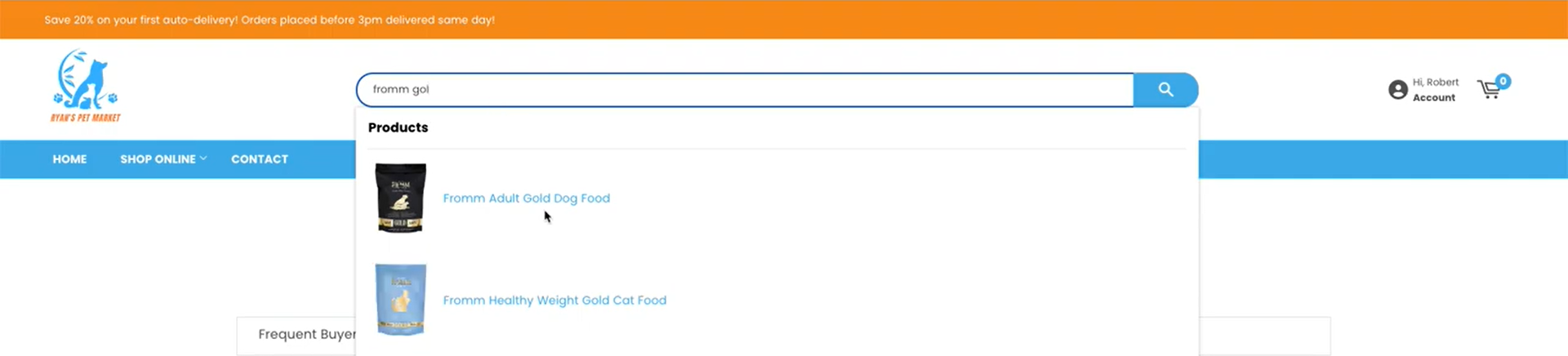
2. The customer will need to add the items to the Cart.
3. Once they have all the items in their Cart, then they will need to proceed to Checkout.
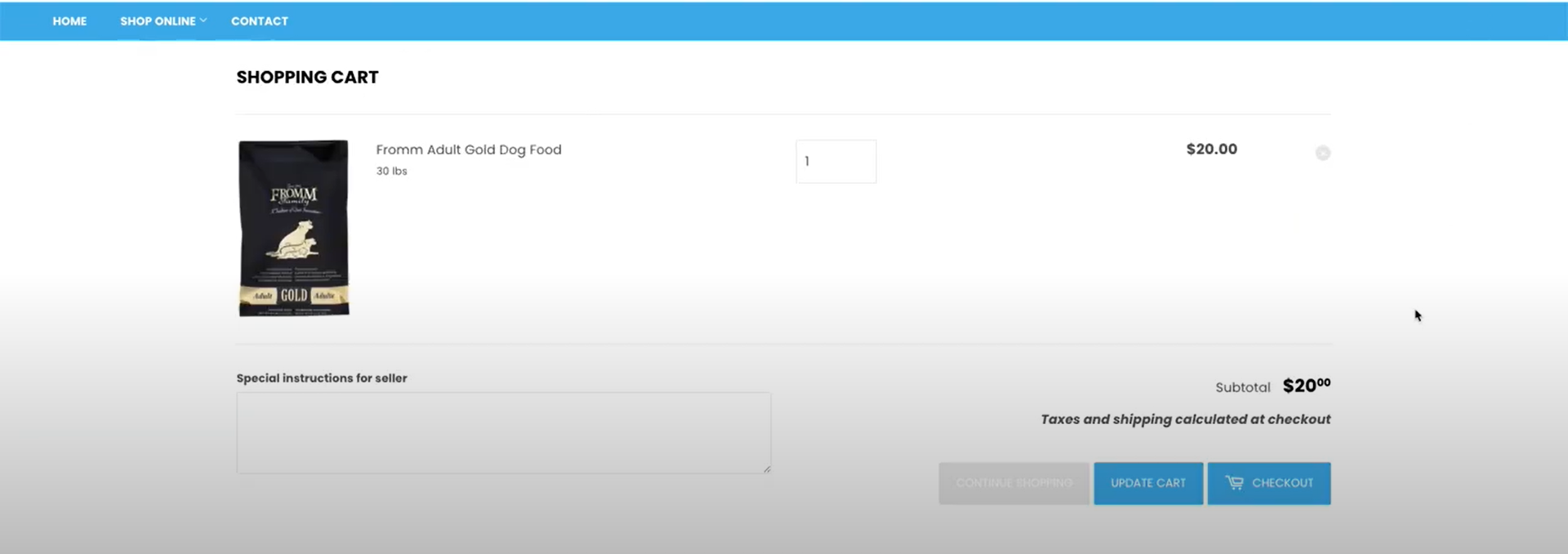
4. Once the customer has paid for their items, on your Shopify dashboard go to Orders.
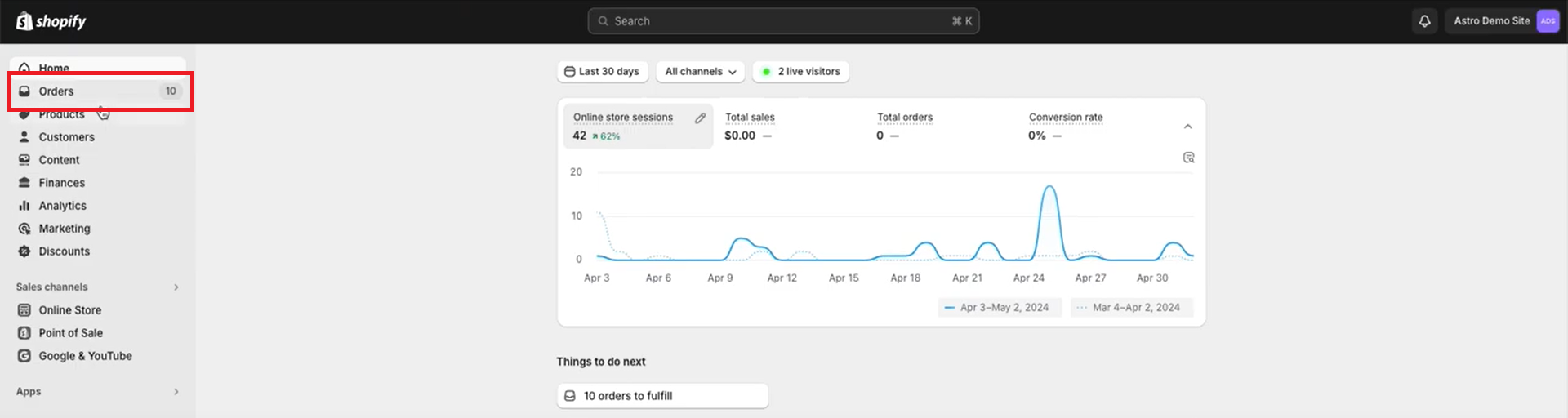
5. Select the customers Order.
6. When their order has been updated to fulfilled, then it will update the customer's Points earned.
 Have questions or need help?
Have questions or need help?Please submit a ticket to support@mightyapps.freshdesk.com and their customer service representative will be able to assist you!
Related Information:
Related Articles
How to Enable | Shopify Ecommerce Integration
Ecommerce Instructions *The Shopify Ecommerce integration is by Mighty App. If you are a Non- Mighty App account, there is a fee for using their app. Please contact their support for any questions about the integration: ...How to Link Existing Astro Customers | Shopify POS
In the scenario that you have an existing Astro customer and that customer is already setup in your Shopify admin, you simply need to link their Astro account to their Shopify account so future purchases are recorded properly. 1. Click on Add ...How to Setup Points? | Standard | Astro Points
Loyalty Points | Lightspeed X Series POS via Chrome Extension Only | Partial Integration
The integration does not work with the Lightspeed X iPad app. You can use the integration via Chrome on a desktop. How to Add Loyalty Points: Loyalty Points is an additional service we offer, if you would like to have Loyalty Points enabled for your ...Astro Loyalty Points | Lightspeed | Partial Integration
Turning on Lightspeed Event for Loyalty Points: Only an Admin users can make changes to the Loyalty Points. For more information about setting up Loyalty Points, check out: Loyalty Points - How to Setup Programs & Checkout Customers This article is ...