How to Enable eTail Integration | eTail Pet SELLIT! PLUS POS
If you are using the SELLIT! PLUS POS system, here are the steps to enable the eTail Pet integration.
Store Configuration Setup:
If you have one location or multiple ones you can set up the login information per location, follow these steps.
1. Go to Settings in your POS.

2. Select Stores.
2. Select Stores.
3. Edit the Store information.

You can add stores if you have multiple locations and each one can then be linked to their Astro accounts as well.
4. Scroll down to the Third Party Integration section and check the box for Astro Loyalty.
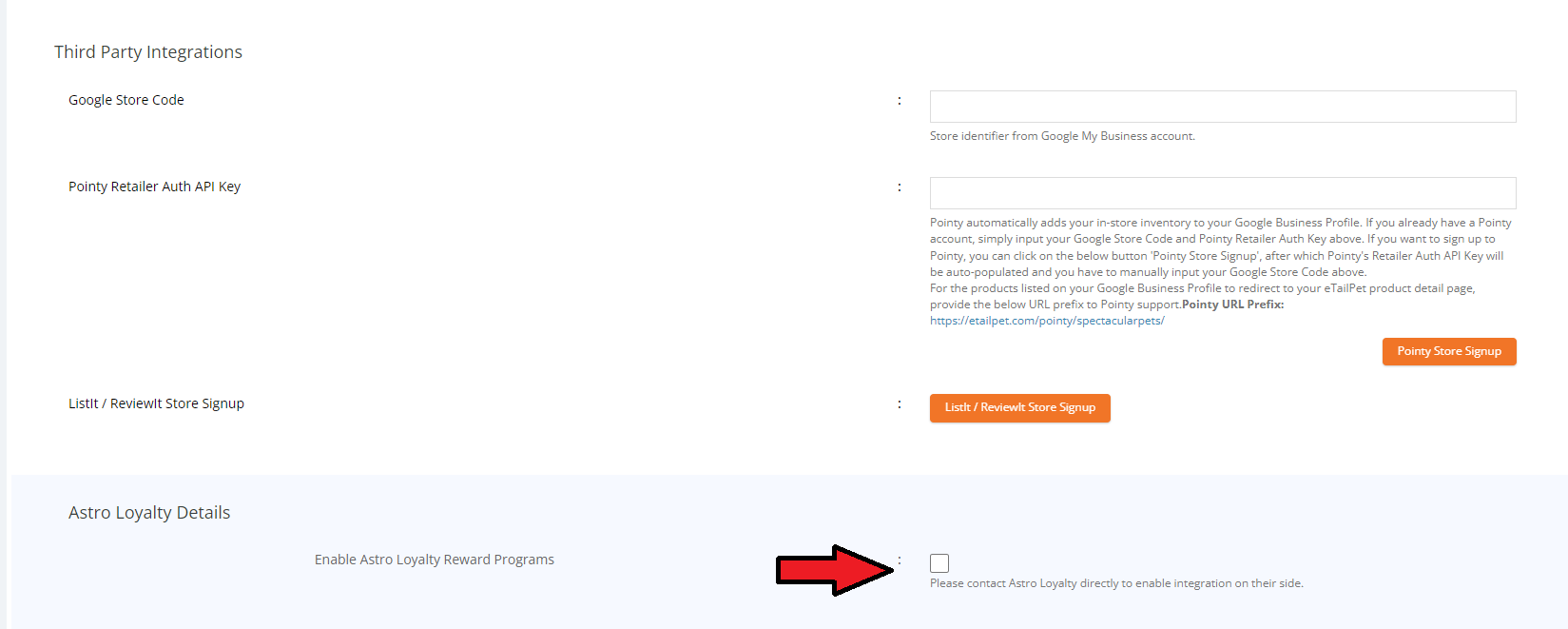
5. Enter in your Astro username and password.
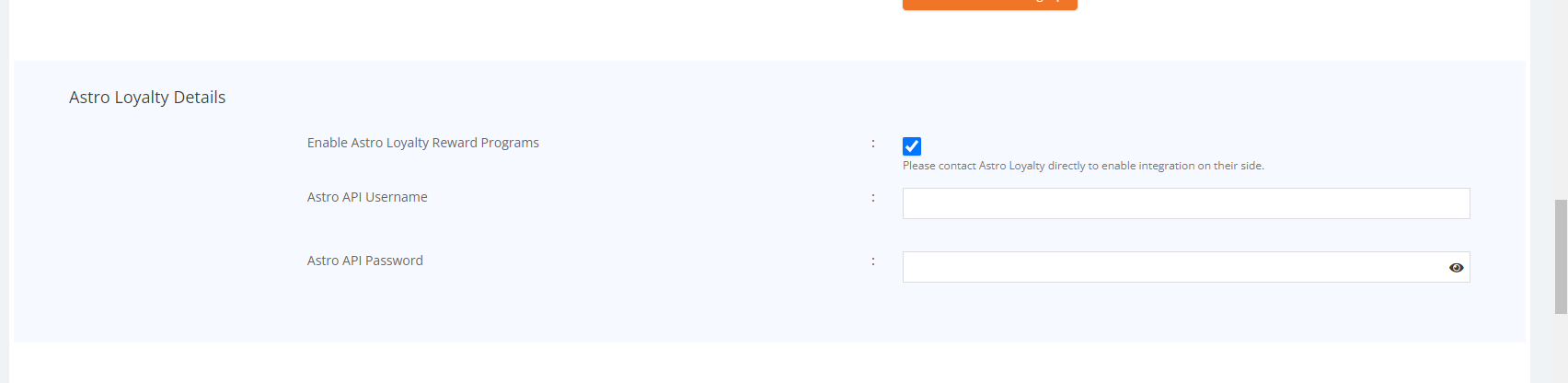
6. Scroll down and Save.


Repeat these steps if you have multiple locations. You'll be able to add their Astro login information per store.
7. Reach out to our Support team at support@astroloyalty.com, so that we can enable the integration on your Astro account as well.
Related Information:
Related Articles
Checkout & Redeeming OFFERS | eTail Pet SELLIT! PLUS POS
In this article we will go over redeeming a Free Good and Rebate type of Offers. Make sure you are enrolled in Astro Offers before proceeding: How to Enroll in Offers | Astro Offers Checkout and Redeem Free Good Offers: 1. Go to New Sale. 2. Enter ...Checkout & Redeeming Frequent Buyers | eTail Pet SELLIT! PLUS POS
Make sure you are enrolled in the Frequent Buyer programs on Astro. Here is an article on enrolling: How to Enroll in Frequent Buyer Programs on Astro How to Checkout: 1. Go to New Sale. 2. Enter the Customer's Name or Phone Number. 3a. If the ...How to Enable eTail Integration | eTail Pet ECOMMERCE
Before you can use Ecommerce, you will need to have the integration enabled on Astro. To do this, please reach out to support@astroloyalty.com and request the API to be enabled for Ecommerce. If you already have Sellit! Plus enabled, you can skip ...Include or Exclude Items from Loyalty Points | eTail Pet Integration
You can choose to include or exclude any of your items from your Loyalty Points program with the eTail Pet Integration. 1. Make sure to have your Astro Loyalty Points setup and make sure your loyalty points event is set to Yes for Restapi Event. If ...Checkout & Redeeming LOYALTY POINTS | eTail Pet SELLIT! PLUS POS
1. If you do not have Loyalty Points on your Astro account, please contact support@astroloyalty.com for more information about this service. If you do have Loyalty Points enabled, make sure your Events and Rewards are setup on Astro. Here are ...