How to Include or Exclude Customers using Tags? | Advanced | Astro Points
 This Loyalty Points option is included for those that are subscribed to our Loyalty Points and Astro Marketing Suite services. For more information about the Marketing Suite, please view this article: Astro Marketing Suite | Overview & Videos | NEW. If you are new to the Marketing Suite, you can test it out with our 15-day Free Trial! If you have the Basic Loyalty Points and Marketing Suite services already enabled on your Astro account, you can proceed to the steps below. Contact Astro Support: support@astroloyalty.com if you have questions about this feature or need any assistance setting up your Loyalty Points.
This Loyalty Points option is included for those that are subscribed to our Loyalty Points and Astro Marketing Suite services. For more information about the Marketing Suite, please view this article: Astro Marketing Suite | Overview & Videos | NEW. If you are new to the Marketing Suite, you can test it out with our 15-day Free Trial! If you have the Basic Loyalty Points and Marketing Suite services already enabled on your Astro account, you can proceed to the steps below. Contact Astro Support: support@astroloyalty.com if you have questions about this feature or need any assistance setting up your Loyalty Points. Custom Pet Owner tags allow you to define your own tags for grouping pet owners. These tags can be used to generate pet owner list for use with Campaigns, Push Notifications, or Text Messaging as well with Loyalty Points now! Here is more information about Customer Tags via the Marketing Suite: Customer Information Settings | Marketing Suite
With Customer Tags, you can create Tags in the Marketing Suite or within the Loyalty Points section. You can use these tags to Include or Exclude groups of customers from earning points.
How to Set up Customer Tags via Loyalty Points:
1. As an Admin user, go to your Actions menu.
2. Select My Points Setup.
3. You should see an option at the bottom to create Customer Tags. Type what you would like to label your Tag as in the text box and click "Create Tag"
In this example, we are creating a tag for our VIP Customers.

4. You can use an existing Points Event you already created or you can create a new Event to use your customer tag for.
In this example, we will edit an existing point option "Midtown Points. This is a basic $1= 1point event.
5. You will see two options labeled, Include Customer Tags and Exclude Customer Tags. You can choose if you want to Include or Exclude specific groups of customers.
You can select multiple tags for each option as well.
How to Label a Customer Using Tags:
You can add a tag to a customer via Checkout or the Customers section.
In this example, we will be going through the Customers section.
1. As an Admin user, go to the Customers tab.
1. As an Admin user, go to the Customers tab.
2. Search for the customer.
3. Click on the 3 Bar/Lines Icon.
4. Check the box for the Tag you want to associate with the customer and then Save Selection.
5. The icon will turn Green if a customer has a tag associated with their pet owner account.
6. Now your customers with those tags will earn or not earn points depending on what option you chose in the setup steps above.
How to Set up Lifetime Points:
Lifetime Points are how many total points the customer has earned over the course of their participation in the points program. It is a great way gauge how many dollars that particular customer has spent over their lifetime of shopping at your store.

For example; You could Tag a customer as a VIP once they cross a certain threshold of points earned. Then that retailer can reward those VIP customers with additional perks that they wouldn’t otherwise offer to their other customers. This can be something like double point events on a certain day of the week, or they can be eligible for certain types of rewards in which they can spend their points.
1. When setting up customer tags, you can also set a Lifetime Point amount for that specific customer tag you created. You can click on the number under the Lifetime Points Threshold column.

2. Enter in the Points Threshold you'd like for that customer tag:

How to Use Tags on Rewards:
You can include or exclude customers with tags from the tags you created in the above steps to earn specific rewards.
If you choose to Exclude a Reward from a specific customer tag, that means everyone but those with that customer tag will have the Reward option available. You can also Include a customer tag, which means only those with that customer tag will have the option to redeem that Reward.
1. Go to Actions > My Points Setup as an Admin user.
2. Create a New Reward or you can edit an existing Reward you already have created.
3. You will see an Include and Exclude option.
In this example, we created a $10 off Reward that will only be available to customers with our VIP tag that we created.
As you can see, if we ring up a customer who does not have the VIP tag selected on their Pet Owner Account the $10 off reward option is not available to redeem.
If we ring up a customer who does have the VIP tag listed on their account, you can see that the 10 off reward option becomes available.
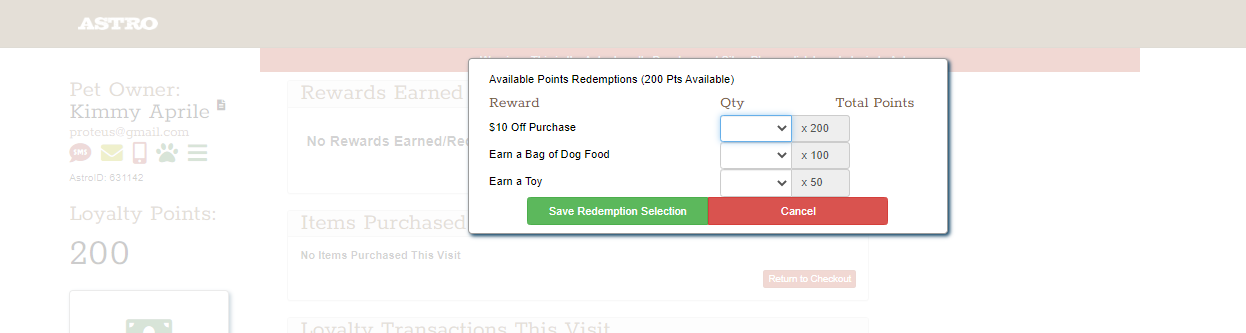
Astro Marketing Suite Bonus Campaigning Feature!

Since the Customer Tags you assign and use in your Points Program are the same Customer Tags that exist under Customer Information Settings in your Astro Marketing Suite, you can use these Tags to create targeted Recipient Lists so you can quickly communicate directly with your top customers.
Also, check out the Loyalty Points Recipient List Filters, which allow you to notify customers who are eligible to redeem certain Rewards.
Related Information:
Related Articles
How to Earn Points By Day? | Advanced | Astro Points
This Loyalty Points option is included for those that are subscribed to our Loyalty Points and Astro Marketing Suite services. For more information about the Marketing Suite, please view this article: Astro Marketing Suite | Overview & Videos | NEW. ...How to Setup Points? | Standard | Astro Points
Include or Exclude Items from Loyalty Points | eTail Pet Integration
You can choose to include or exclude any of your items from your Loyalty Points program with the eTail Pet Integration. 1. Make sure to have your Astro Loyalty Points setup and make sure your loyalty points event is set to Yes for Restapi Event. If ...How to Add Additional Action Event Options? | Advanced | Astro Points
This Loyalty Points option is included for those that are subscribed to our Loyalty Points and Astro Marketing Suite services. For more information about the Marketing Suite, please view this article: Astro Marketing Suite | Overview & Videos | NEW. ...Astro Marketing Suite | Overview & Video Tutorials
Overview of the Astro Loyalty Marketing Suite Have you ever wished there was a way to communicate with your customers that was both quick and easy while still being sincere and personal? Now with the Astro Loyalty Marketing Suite you will have the ...