Checkout Customers | 2 | Lightspeed via Web Browser | Partial Integration
1. In Lightspeed go to
Sales.
2.
Select New Sale.
3.
Look up or Add the customer to the Lightspeed sale.

The integration will not work unless the sale is made on a customer's account in Lightspeed.
4.
Add the customer's purchases to the transaction.
5. Click on the
Astro Loyalty Button.

If you have not set up the custom Astro Loyalty button yet, please view this article:
6. Log into your Astro account.
7.
Astro will automatically search for the customer using their Last Name. You have a couple options here depending on whether or not you have a customer list in Astro.
- No Customer List in Astro:
In this case just click "
Create New Astro Account".
The integration will then enter your Lightspeed customer's information into Astro for you.
When everything is entered to your satisfaction select Save Pet Owner.
-
Already have a customer list in Astro:
Scroll down until you see the customer account you are looking for and click
Select
.
If you are uncertain which customer account to Select you can remove the last name from the search bar and search according to Phone Number or Email Address.
8.
You have now linked this customer's Lightspeed account to their account in Astro. Now every time you click the Astro Loyalty button on their Sale screen in Lightspeed it will take you directly to this account in Astro. The integration will add all the items you scanned into Lightspeed to Astro under Today's Purchases.
Once you are confident that their qualifying purchases have been added correctly you can click "
Checkout
".
9.
If more than one item was added to a frequent buyer card you will see the
multi-purchase pop-up
, select the appropriate reason from the drop-down menu to move forward. If everything looks correct, select Finished.
10. This will take you back to the Lightspeed Sale and you can collect the payment.
Incorrect Customers Linked:
When clicking over to Astro from Lightspeed, if it is the wrong customer account then you should be able to click on "Incorrect Customer" button under their name.
It will ask if you are sure you want to remove the link.

This will remove the cross reference of the Lightspeed customer to the mapped Astro customer and return them to Lightspeed. Then when you click the Astro button again in Lightspeed:
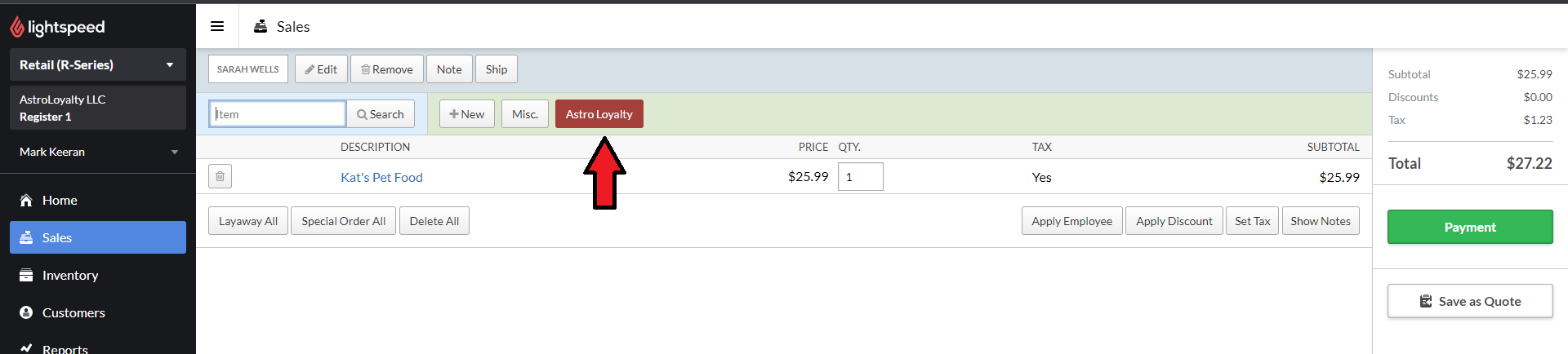
You'll be able to link their Lightspeed account to the correct Astro account.
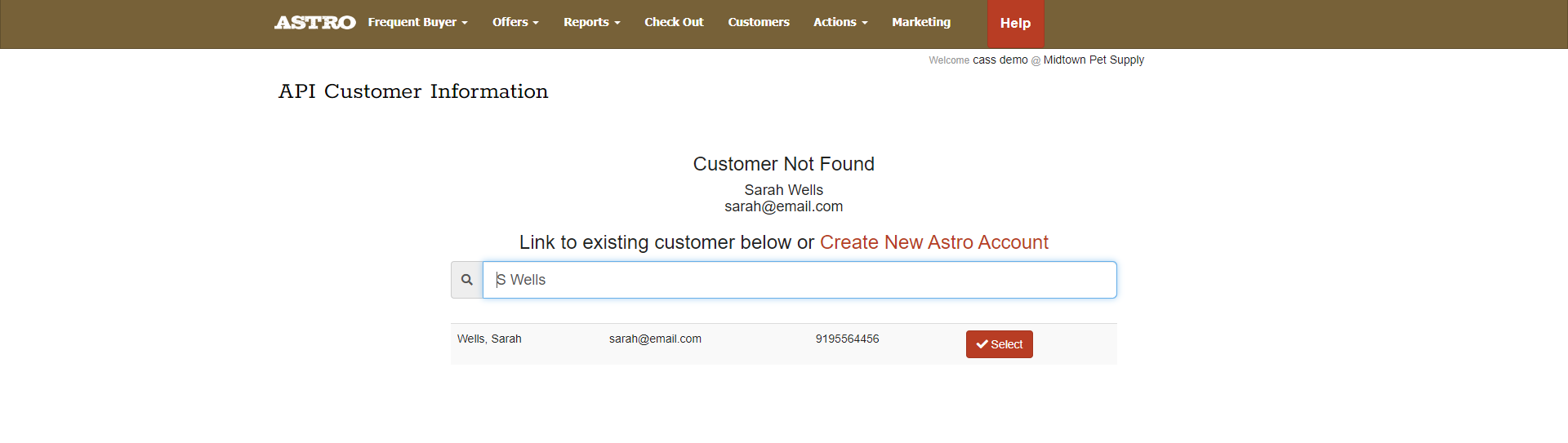
Related Information:
Related Articles
Redeem Frequent Buyer | 3 | Lightspeed via Web Browser | Partial Integration
1. Add the customer's sale to Lightspeed and select the Astro button. Article on how to Checkout customers: Checkout Customers | Lightspeed Integration via Web Browser 2. In Astro, it will show if the customer has earned a reward under Unredeemed ...Checkout Customers | 2 | Lightspeed via iPad | Partial Integration
1. On your ipad, go to Manager mode in Lightspeed app. You will need to be in Manager mode to see the custom button during checkout. 2. In Lightspeed go to Sales. 2. Select New Sale. 3. Look up or Add the customer to the Lightspeed sale. The ...How to Checkout & Redeem Offers | Lightspeed Web Browser | Partial Integration
Make sure you are enrolled in Astro Offers before proceeding. For enrolling in Offers on Astro please view: How to Enroll in Offers | Astro Offers How to Redeem Free Good Offers: 1. In Lightspeed go to Sales. 2. Select New Sale. 3. Look up or Add the ...Enable & Setup Custom Button| 1 | Lightspeed via Web Browser | Partial Integration
How to Enable Lightspeed on your Astro Account: 1. Contact Astro Support to enabled Lightspeed for your account. support@astroloyalty.com 2. Go to Actions> Enable Lightspeed 3. Select "Click Here" to activate the Lightspeed API 4. Sign into your ...Checkout & Redeem Offers | Lightspeed X Series POS via Chrome Extension Only | Partial Integration
How to Checkout & Redeem Free Good Astro Offers: 1. You can start your Lightspeed X Series sale as you would normally by adding your customer's name to the sale. 2. If you are not already logged into Astro, you can log in via the link. 3. The ...