Checkout & Redeeming | FranPOS Android Integration

Integration for Android devices.
Enable FranPOS:
1. Contact Astro Support, so that we can enable the integration on your Astro account. support@astroloyalty.com
Checkout Process:
1. Select Register on the POS.
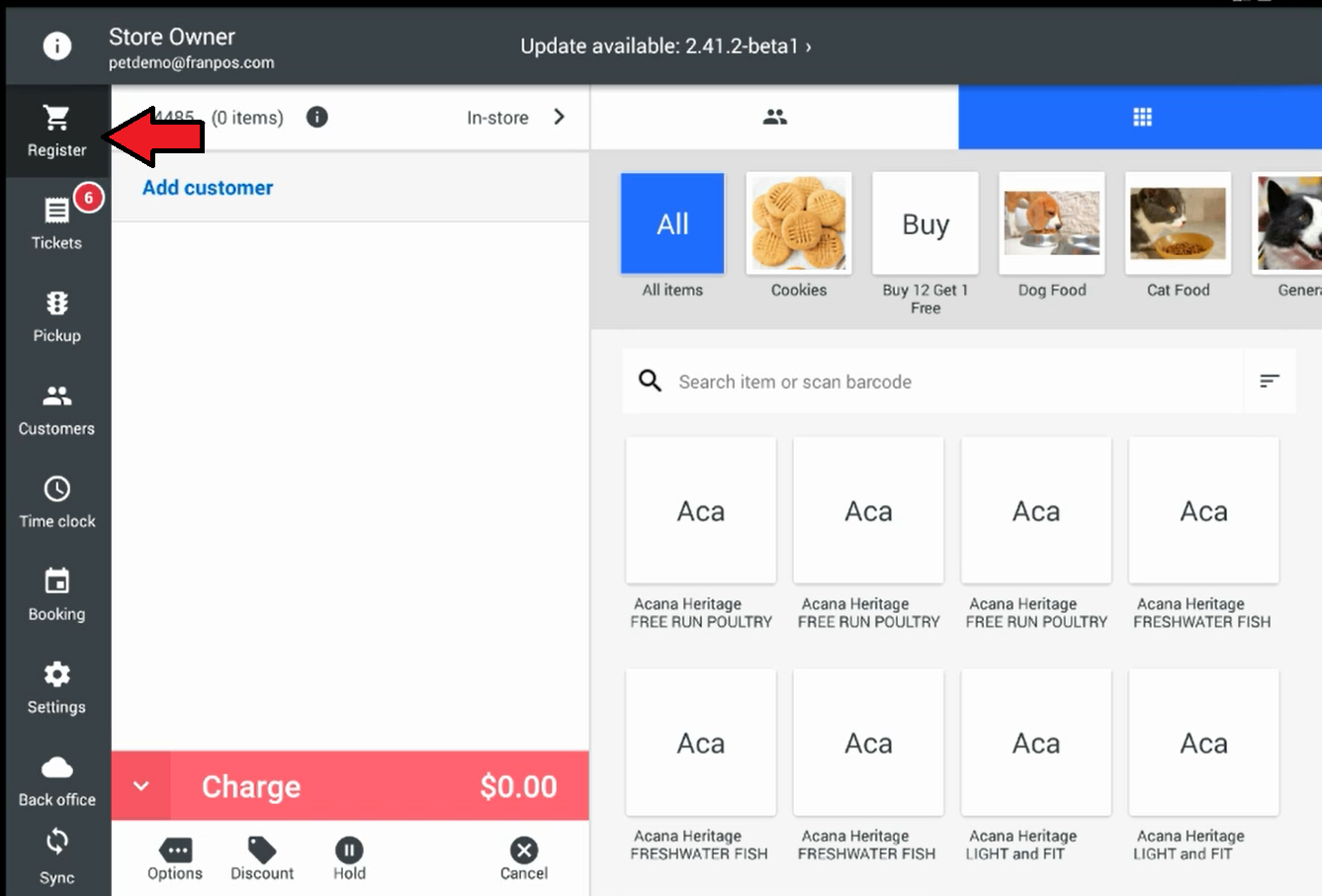
2. Add customer to sale.
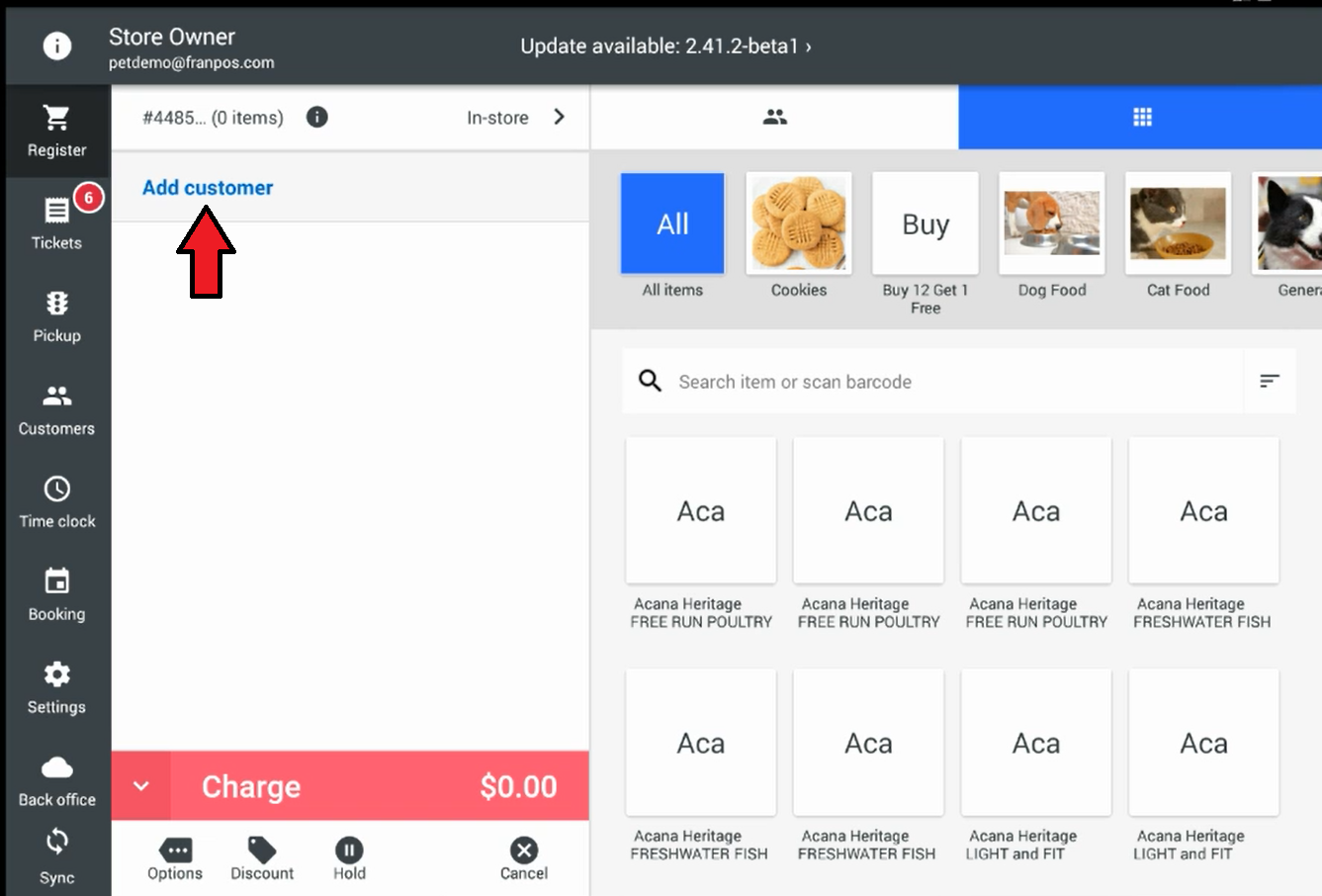
3. Lookup or Add Customer.
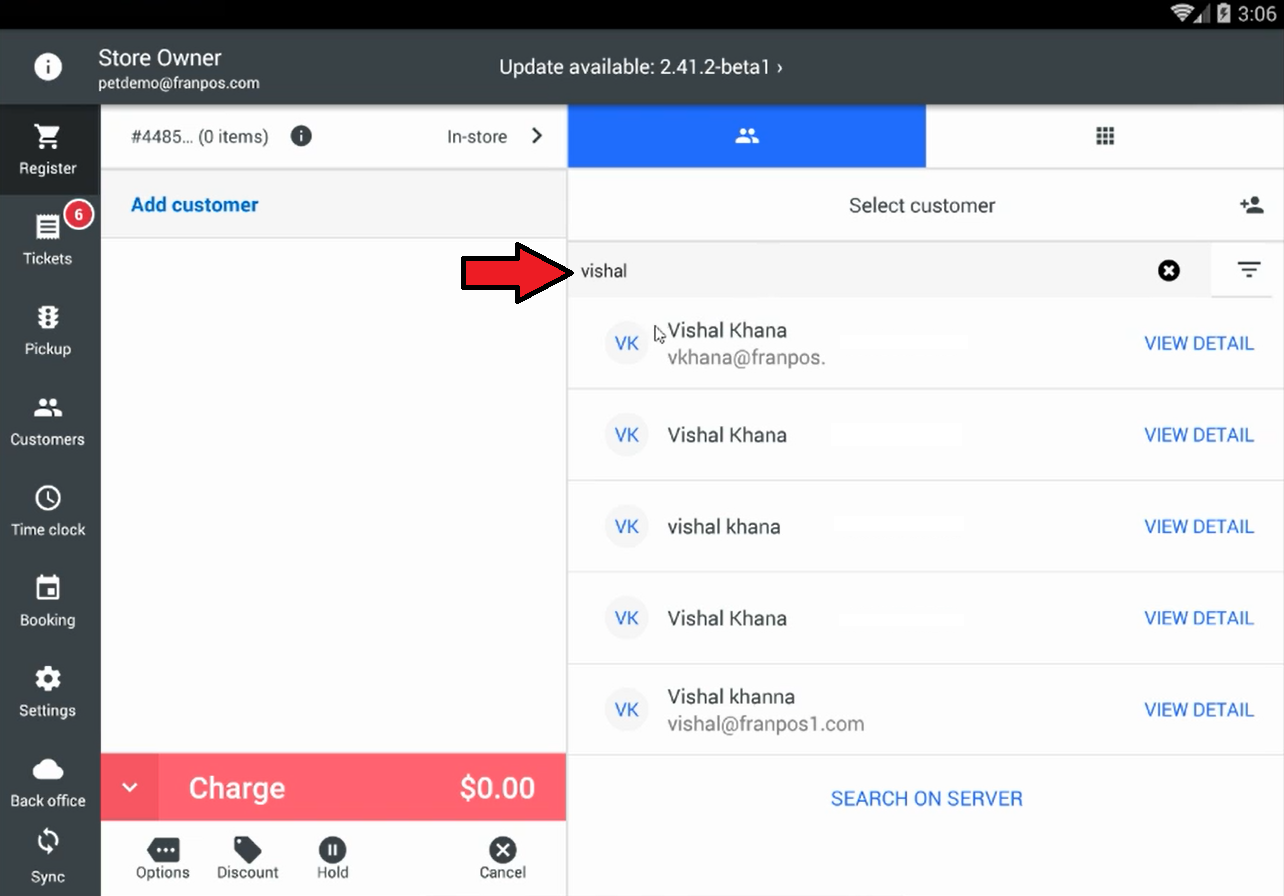

If the customer already has an Astro account, the integration uses the Phone Number to link the customer in Astro. If the Astro account does not have a Phone Number listed it will create a new account.
4. Add Their Purchase(s) to the Sale.
5. Collect Payment and Finish Transaction.
After the transaction is complete in the POS, once the POS syncs the purchase should automatically punch the customer's card in Astro.

The POS syncs every 15mins.
Redeeming Frequent Buyer:
1. After going through the checkout process, if a customer is due for a free item you will get this pop-up.
2. It will show which card is available to be redeemed. Select Apply for the one they are redeeming for.
3. Select the item to redeem.
4. The POS will automatically adjust the price to zero. Finalize the transaction.
That's it! If you have any additional questions about the checkout process, please view FranPOS's knowledge base articles for more information.

The POS syncs every 15mins.
 Loyalty Points, and Custom programs are still in development.
Loyalty Points, and Custom programs are still in development. Related Articles
How to Checkout & Redeem OFFERS | FranPOS Android Integration
Make sure you are enrolled in Astro Offers in your Astro account: How to Enroll in Offers | Astro Offers Offers will take 24 hours to load into FranPOS. Redeeming Rebate Offers: 1. Add a customer to the order on the register. 2. Add the customers ...POS Integration Options | Astro Retailers
POS Integration Addons & API Integration Methods: We are so thrilled and truly honored that so many amazing POS Companies choose to partner with us and whose programmers worked so hard with us to develop integration with Astro! Here is a breakdown of ...How to Enable Astro | FranPOS Integration
Contact Astro Support to enable the API connection on your account: support@astroloyalty.com FranPOS Frequent Feeder Back Office Setup: 1. Proceed to Settings > Frequent Feeder - https://my.franpos.com/FrequentFeeder 2. Enable Astro Loyalty ...Checkout Frequent Buyers | Lightspeed X Series POS via Chrome Extension Only | Partial Integration
The integration does not work with the Lightspeed X iPad app. You can use the integration via Chrome on a desktop. How to Checkout for Frequent Buyer Program: 1. You can start your Lightspeed X Series sale as you would normally by adding your ...Checkout & Redeeming OFFERS | eTail Pet SELLIT! PLUS POS
In this article we will go over redeeming a Free Good and Rebate type of Offers. Make sure you are enrolled in Astro Offers before proceeding: How to Enroll in Offers | Astro Offers Checkout and Redeem Free Good Offers: 1. Go to New Sale. 2. Enter ...