Astro Sign Up via Retail.Pet | Astro Retailers
1. If you do not already have an Astro Loyalty account, and select an item with the Astro logo, you'll get a pop-up letting you that the store is currently not signed up for Astro. If the associate is not assigned to an existing retailer, they will need to provide the store manager name and contact information on the pop-up.
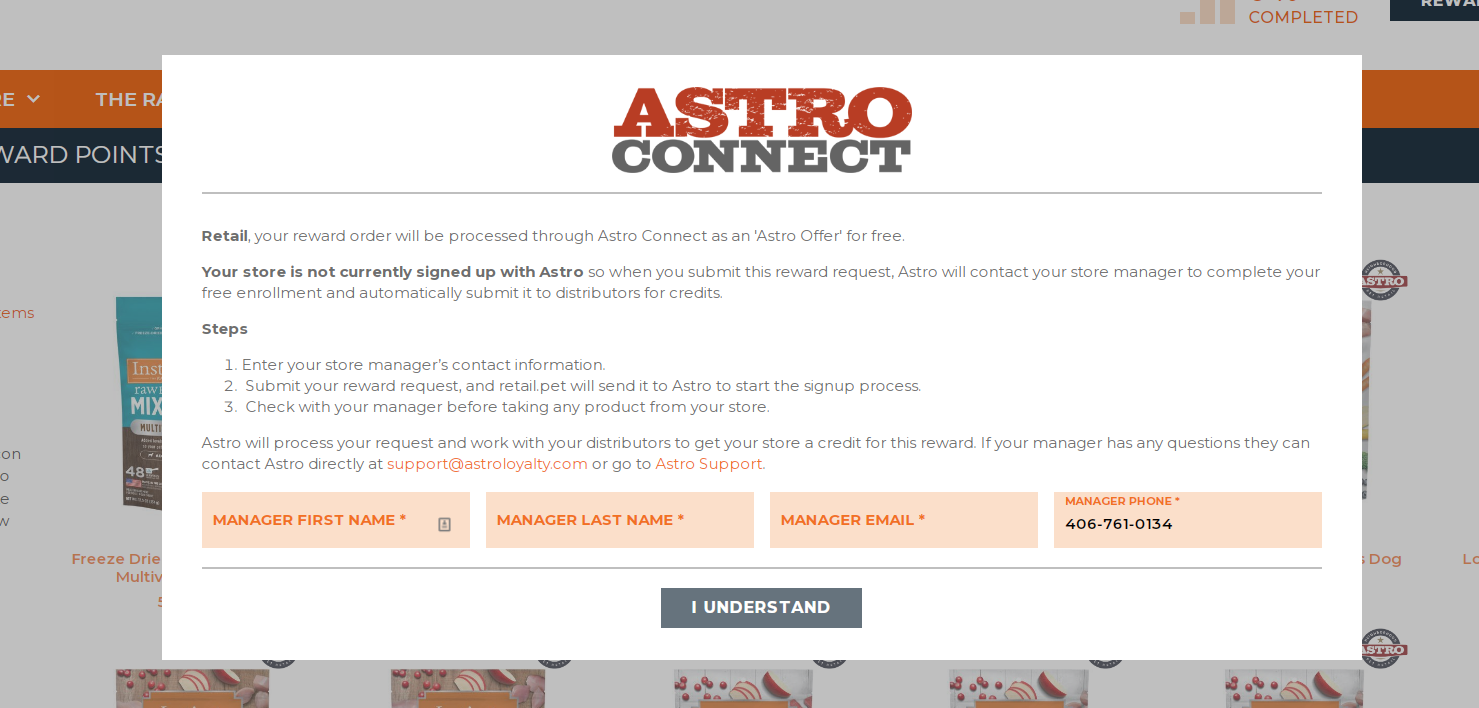
2. If you do not already have an Astro account, our Sales team will reach out based on the information provided in the above step. Your Store Manager will need to sign up for an account at https://www.astroloyalty.com/sign-up/
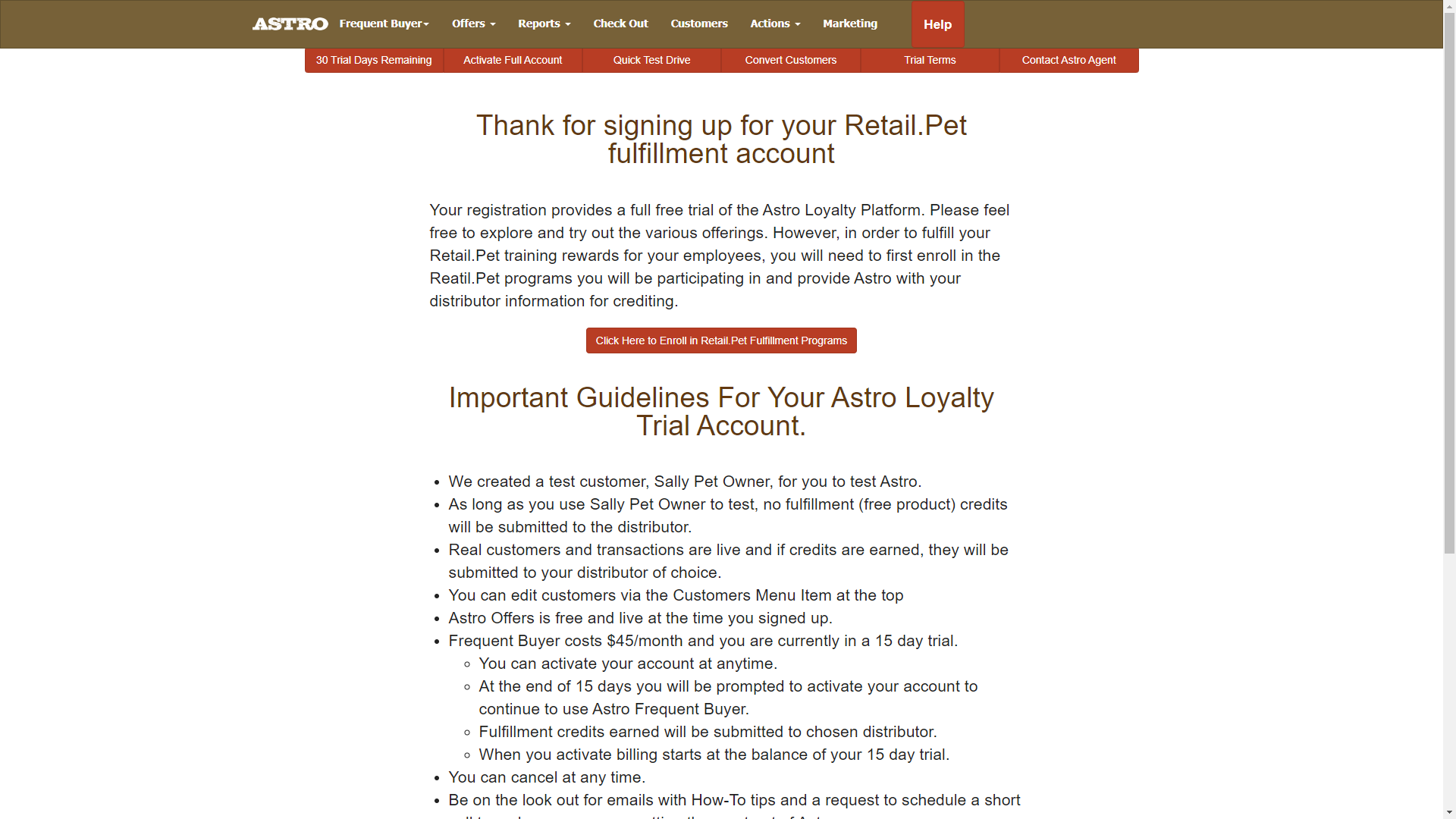
3. You will need to enroll in the programs. Click on the "Enroll in Retail.Pet Fulfillment Program" button.
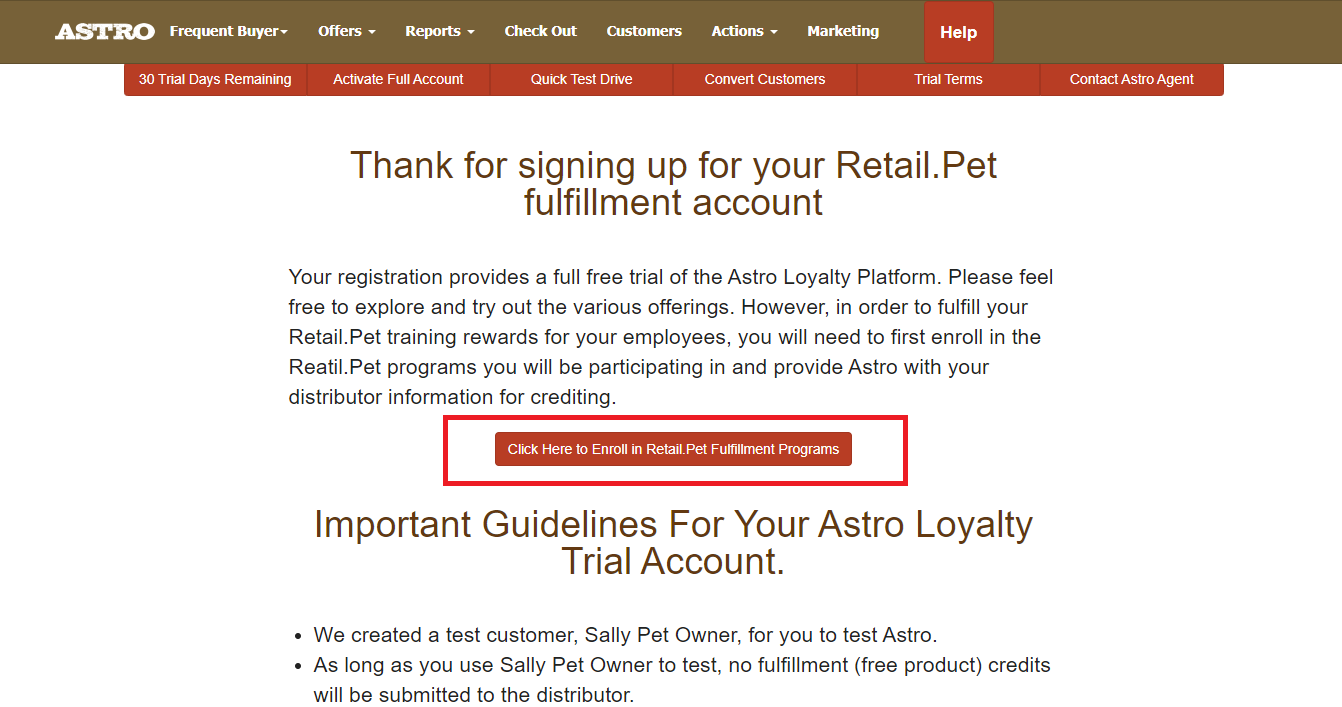
4. Click the Enroll link. If you have multiple locations, you can enroll all locations as well.

5. Select your distributor in order to receive credit for the employee's reward. If the selected distributor requires an account number, it will state on the pop-up window.
Once you have enrolled and selected your distributors, the reward information will be sent to the distributor selected on the programs to process for credit.
6. After the Free Trial has ended, the Store Manager can choose to activate for Offers Only (Free Version) or the Frequent Buyer (Full Version).
Check Credit Status:

Once the reward information is sent to your distributor, it will show on your Distributor Free Goods Credit Status report on the Reports menu.
1. Go to Reports.
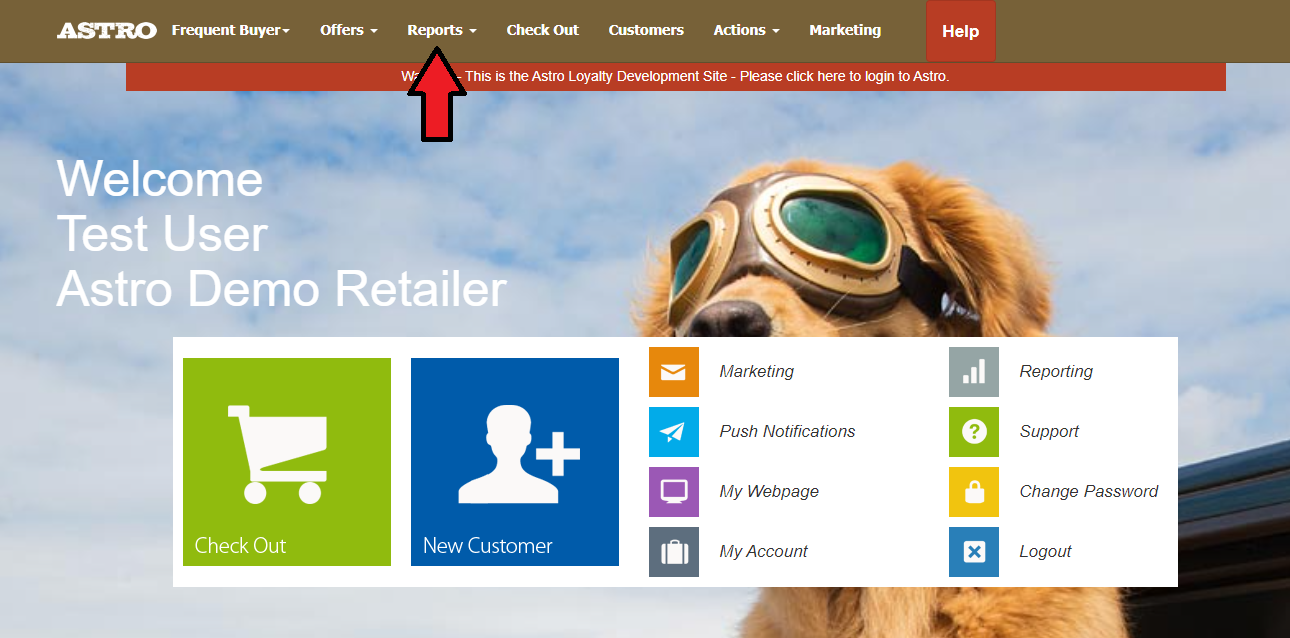
2. Select Distributor Free Goods Credit Status.
3. You will be taken to the Uncredited section. This section means that the information was sent to your distributor and awaiting to be processed. Items are batched according to Distributor with the Manufacturers listed below.

You can review the individual Uncredited Free Goods batches by either selecting the Distributor or Manufacturer. Selecting the distributor will open up a report containing all redeemed manufacturer items reporting to that distributor. Selecting the manufacturer will open a report containing only redeemed items made by that manufacturer.
4. The moment your distributors mark a batch as Fulfilled (aka Credited) it will appear under the Credited Free Goods section. Now you will know to expect your credit memo. Your distributor will send you this memo in the same manner they did before you started using Astro. Some examples of these methods are: via email, under your account on the distributor's website, or delivered to you by your driver on paper.
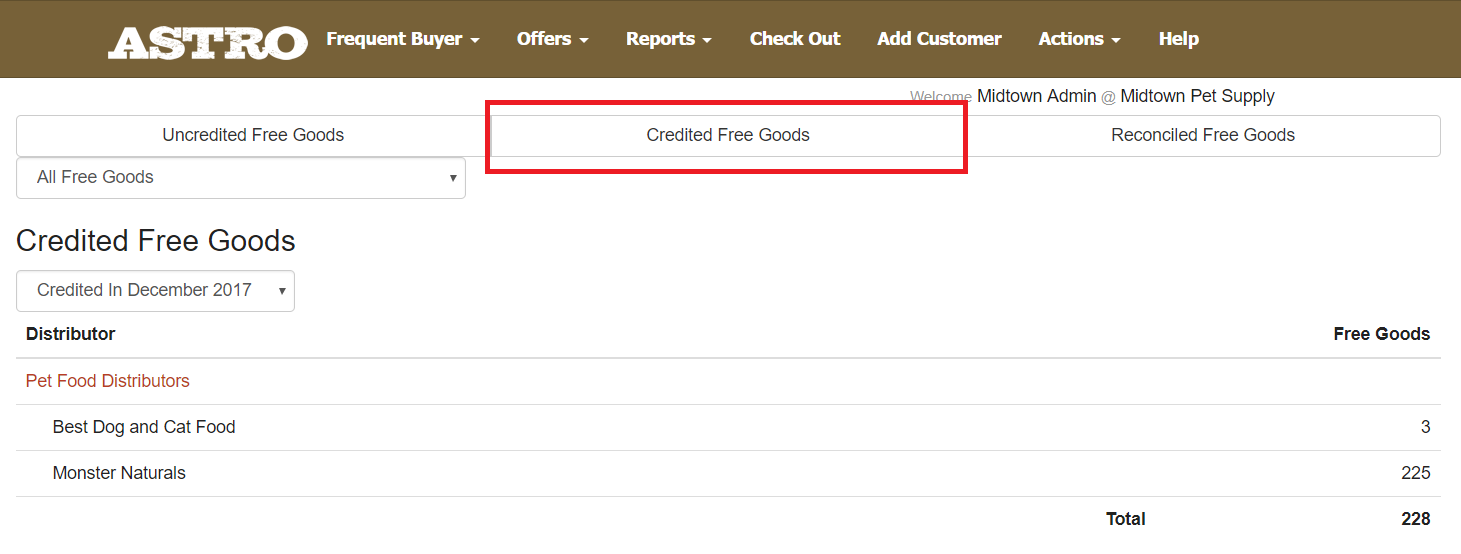

For more information about this report, please review this article: Distributor Free Goods Credit Status Report | Standard Issue
The Items that will be sent over to Astro Loyalty will have an Astro icon on the product in Retail.Pet.
Products will be submitted to Astro at 6pm PST.
Related Information:
Related Articles
How to Update Distributor for Retail.Pet Programs | Astro Retailers
If you already have an account with Astro Loyalty or just recently signed up for an account, make sure that you are enrolled and have the correct distirbutors listed on these programs. How to Update Distirbutor: 1. In your Astro account, go to the ...Astro Loyalty Training Videos | Astro Retailers
Astro Loyalty Training Videos These videos will go over everything from enrolling in programs, adding customers, checking out customers, automated reporting, adding employee users, and how to access our help desk. 1. Account Set Up 2. Add Employee ...Professional Marketing Resources | PIN - The Pet Industry Network
Astro Loyalty is a proud member of PIN aka The Pet Industry Network. We would love to introduce you! What is PIN? The Pet Industry Network is comprised of professional service-providers of the pet industry whose abilities, clients, and work have been ...Astro Loyalty Access Troubleshooting | Login Issue | Astro Retailers
If you are unable to get into Astro to record a customer's purchase for any reason, print the customer's receipt and set it off to the side so you can add their purchase to their Pet Owner account when you regain access to Astro! If you are ...Astro Coupons | Overview
Coupons can only be redeemed on Standard Astro Accounts. At this time, Coupons are not compatible with POS Report style or Nightly Data Feed style Astro Accounts. What are Astro Coupons? An Astro Retailer is a smart retailer! You understand the ...