How to Add Additional Action Event Options? | Advanced | Astro Points
 This Loyalty Points option is included for those that are subscribed to our Loyalty Points and Astro Marketing Suite services. For more information about the Marketing Suite, please view this article: Astro Marketing Suite | Overview & Videos | NEW. If you are new to the Marketing Suite, you can test it out with our 15-day Free Trial! If you have the Basic Loyalty Points and Marketing Suite services already enabled on your Astro account, you can proceed to the steps below. Contact Astro Support: support@astroloyalty.com if you have questions about this feature or need any assistance setting up your Loyalty Points.
This Loyalty Points option is included for those that are subscribed to our Loyalty Points and Astro Marketing Suite services. For more information about the Marketing Suite, please view this article: Astro Marketing Suite | Overview & Videos | NEW. If you are new to the Marketing Suite, you can test it out with our 15-day Free Trial! If you have the Basic Loyalty Points and Marketing Suite services already enabled on your Astro account, you can proceed to the steps below. Contact Astro Support: support@astroloyalty.com if you have questions about this feature or need any assistance setting up your Loyalty Points. There are several additional options to select when creating an Action Point Event. These options are Signup Bonus, First Points Transaction Bonus, New Customer Referral (Coming Soon), Pet Birthday, Specific Product Purchase, and Other. We will go over each of these options below.
How to Set up Action Point Events:
1. As an Admin user, go to your Actions menu.
2. Select My Points Setup.
3. You can edit your current Points Event you already created or you can create a new Points Event.
In this example we are going to create a new points event.
In this example we are going to create a new points event.
4. Under Based On, select Action.

Selecting Event Type:
Signup Bonus Action:
If you select Signup Bonus as the Event Type, you can use this option to allow customers to earn points for signing up on Astro.
You can choose to Require an Email and/or Phone Number for the Signup process and set how many points they get under Points Awarded.
You can choose to Require an Email and/or Phone Number for the Signup process and set how many points they get under Points Awarded.
In this example, we are requiring email and phone number and they receive 50 points for signing up.

This event is connected to an Action the cashier must perform while Adding a New Customer. Make sure your team knows to collect the reward requirements (email address and/or phone number) to the fields while creating their pet owner account so your customer earns the bonus (see image below). If the cashier adds the email/phone while in the Checkout screen, after the Pet Owner Account is first generated, the bonus points will not be issued. If the customer decides to add their email/phone via the app later, they will not get the bonus points. There is no way to reward this event retro-actively.

TIP: When adding a new customer to your Astro account, let them know about the Bonus Points they can earn if they give you their email and/or phone number now.
When adding a new customer to Astro and any required fields you choose in the step above are filled out and saved, you will be taking to the Checkout page.
You will see that the customer has earned the points we entered in above to their transaction today and can proceed with entering any purchases if needed.
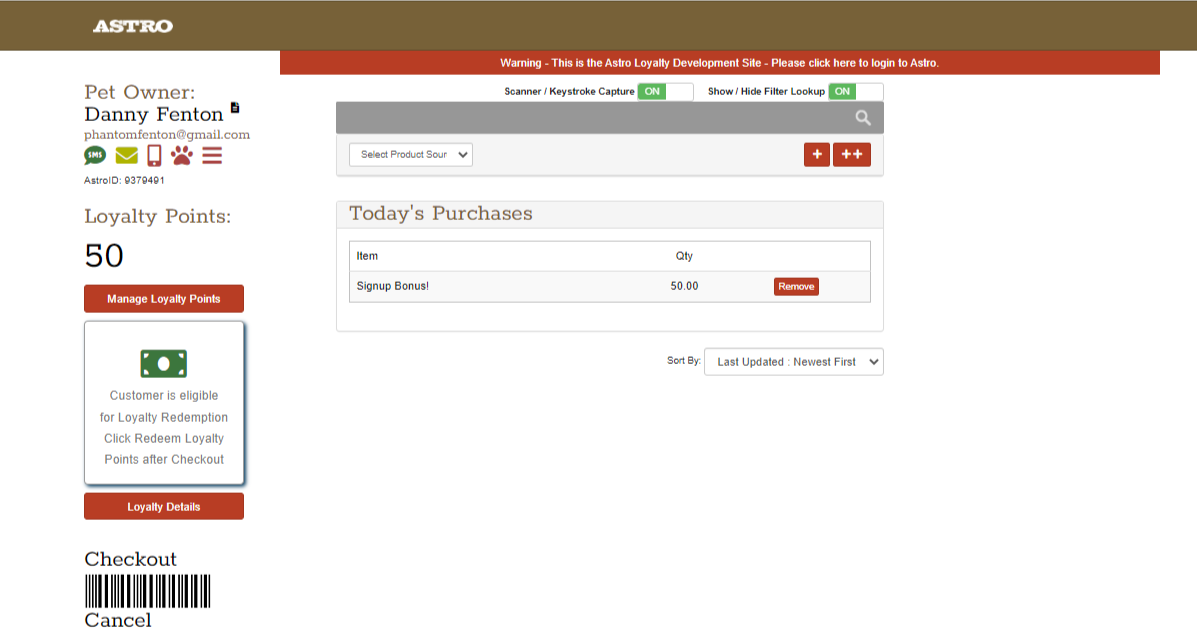
First Point Transaction Bonus Action:

This option requires a base points event to be set up in order to add bonus points to. Make sure to have your regular points event set up first for this option to work in conjunction. View this article on how to set up a Points Event: Loyalty Points - How to Setup Programs & Checkout Customers
In our example, we have Midtown Points as a Loyalty Point Event based on Purchase Amount of $1 = 1 point set up already.
This action means that you can award your customers with a bonus amount of points for their first points transaction entered into Astro. Select "First Point Transaction Bonus" as the Event Type and enter in how many points per dollar you want your customer to earn during their first point transaction.
In this example, we are rewarding an additional 5 points.
In Checkout on Astro, select "Manage Loyalty Points"

Enter in their points they would receive based on what they spent and Save Transaction.
In this example, our customer purchased a bag a litter and is earning 30 points for that purchase.
In this example, our customer purchased a bag a litter and is earning 30 points for that purchase.
Since we have the First Point Transaction Bonus Event created, this customer earned their regular amount of points for their purchase and also received the additional 5 points we set up in the steps above.

Customer Referral:
*Coming Soon*
Pet Birthday:

This option requires a base points event to be set up in order to add bonus points to. Make sure to have your regular points event set up first for this option to work in conjunction. View this article on how to set up a Points Event: Loyalty Points - How to Setup Programs & Checkout Customers
In our example, we have Midtown Points as a Loyalty Point Event based on Purchase Amount of $1 = 1 point set up already.
You can use this option to award your customers points on their pet's birthday. For this option you can award the customers automatically on the 1st of the pet's birthday month or on a purchase the customer makes during their pet's birthday month. Enter in how many points you want your customers to be awarded.
In this example, we are going to award our customers with 50 points on a purchase.

In this example, we are going to award our customers with 50 points on a purchase.
If you chose to award the customer On Purchase during their pet's birthday month, when in Checkout on Astro enter in their purchase and select Manage Loyalty Points.

Enter in the point they earned for just their purchase and Save Transaction.
In this example, we are rewarding 40 points for the purchase of the can case.
In this example, we are rewarding 40 points for the purchase of the can case.
Once that is entered in, you will see the bonus birthday points added to the transaction now based on what we set up in the steps above. You can then select Checkout and Finished to close out the transaction.

Specific Product Purchase:
This option will allow you to reward an amount of points if the customer purchases a specific UPC at your store.
In this example, we have a specific brand UPC selected that customer can earn 50 points for.
In this example, we have a specific brand UPC selected that customer can earn 50 points for.
If the customer purchases the specific UPC in Checkout, it will automatically add the points to the transaction.
In this example, we used a Firstmate UPC and the customer gets 50 points for buying that item.

In this example, we used a Firstmate UPC and the customer gets 50 points for buying that item.
Other Action
If the Event you are trying to set up doesn't fit the other options above, you can use the Other Event Type. The Other option will give you a Points Awarded option.
In this example, we set up an Action Event that we can reward customers with points if they provide us their phone number.

In this example, we set up an Action Event that we can reward customers with points if they provide us their phone number.
Related Information:
Related Articles
How to Setup Points? | Standard | Astro Points
How to Earn Points By Day? | Advanced | Astro Points
This Loyalty Points option is included for those that are subscribed to our Loyalty Points and Astro Marketing Suite services. For more information about the Marketing Suite, please view this article: Astro Marketing Suite | Overview & Videos | NEW. ...Astro Loyalty Points | Lightspeed | Partial Integration
Turning on Lightspeed Event for Loyalty Points: Only an Admin users can make changes to the Loyalty Points. For more information about setting up Loyalty Points, check out: Loyalty Points - How to Setup Programs & Checkout Customers This article is ...Redeemable Same Day | Standard | Astro Points
What is Redeemable Same Day? Redeemable Same Day The Redeemable Same Day setting lets you choose whether customers can use the points they just earned on the same transaction they earned them in. Here’s why that matters: Let’s say a customer spends ...How to Include or Exclude Customers using Tags? | Advanced | Astro Points
This Loyalty Points option is included for those that are subscribed to our Loyalty Points and Astro Marketing Suite services. For more information about the Marketing Suite, please view this article: Astro Marketing Suite | Overview & Videos | NEW. ...